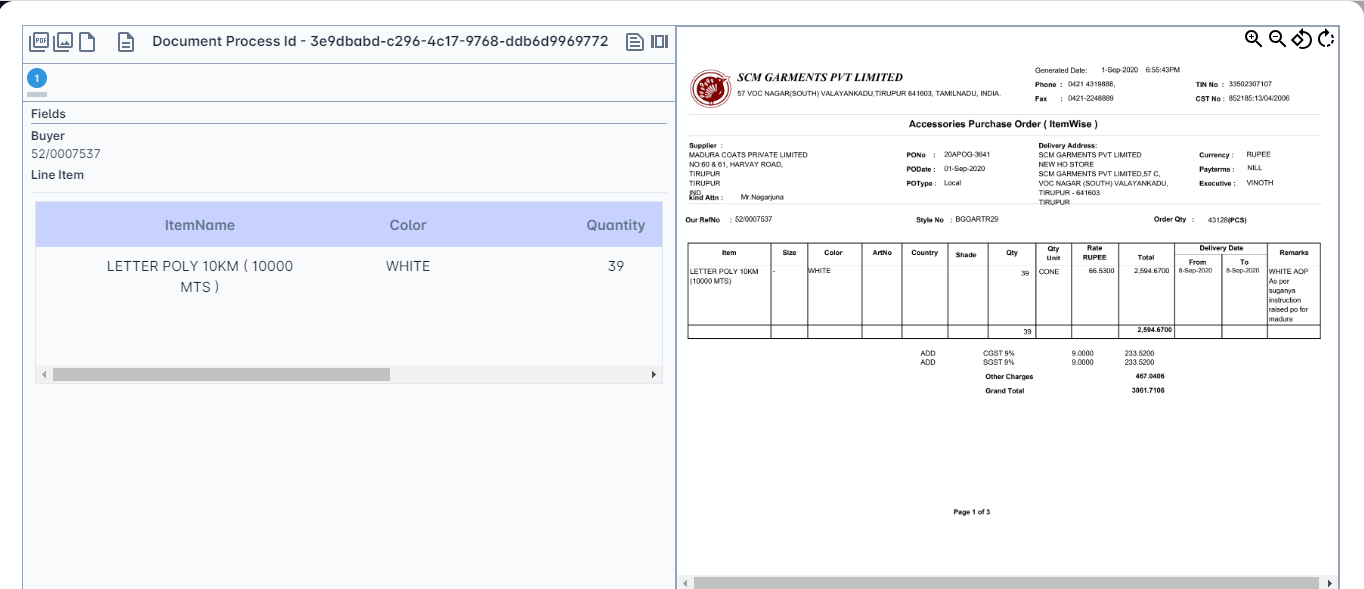¶ USER GUIDE FOR DATA EXTRACTION USING OCR
¶ Introduction
Optical Character Recognition (OCR) is a process that extracts data from a text image. OCR technology converts the text image into text data which can be accessed or analyzed by other business software. The data obtained through OCR can be used for conducting analytics, automating processes, boosting productivity, and optimizing streamlined operations.
¶ Steps to Extract data in a document using OCR in Bautomate
- Login to Bautomate and Click the highlighted Candy box menu.
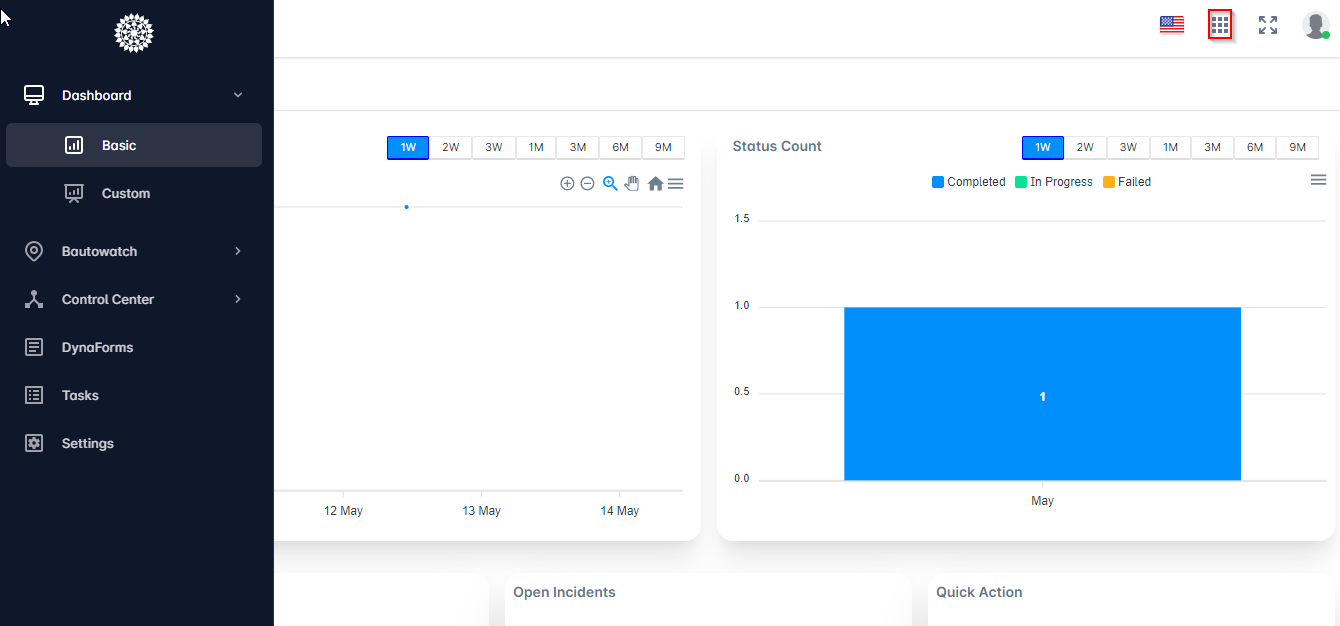
- Click BautoBPM.
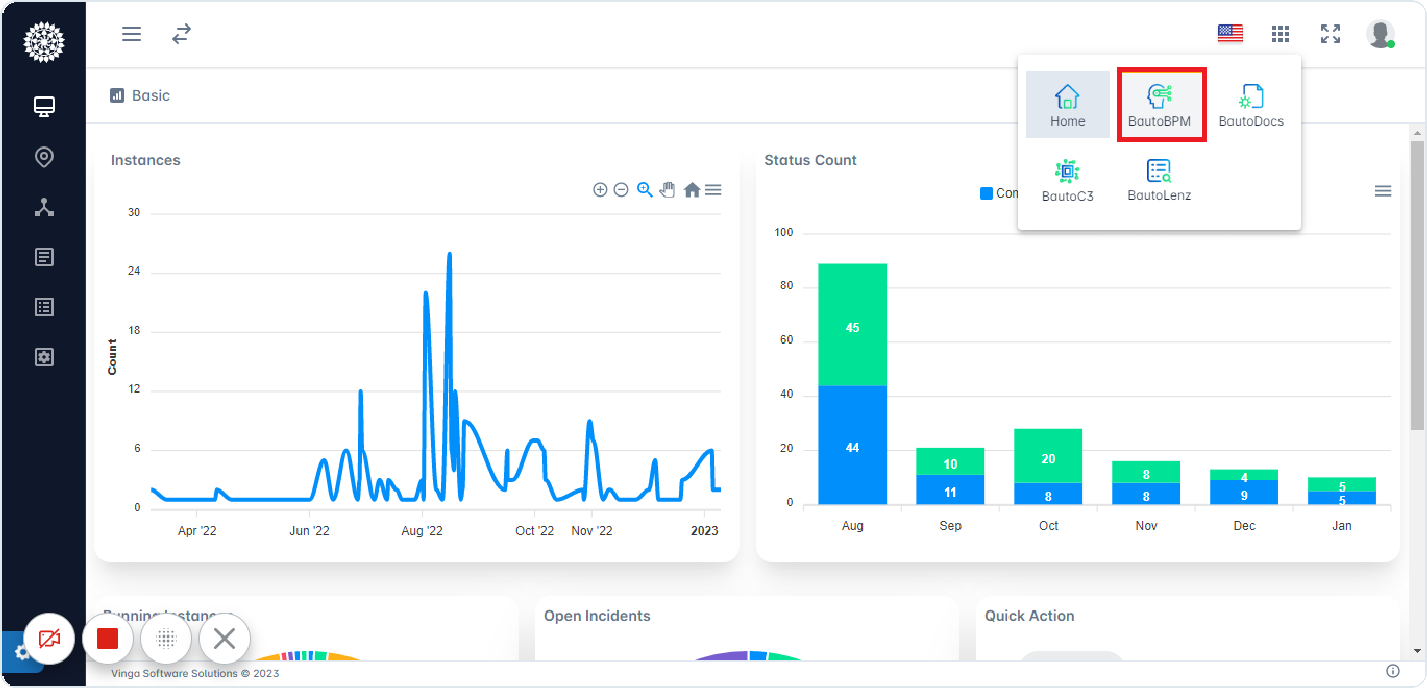
¶ Create Project
- Click the highlighted Create Project symbol, to create a new project.
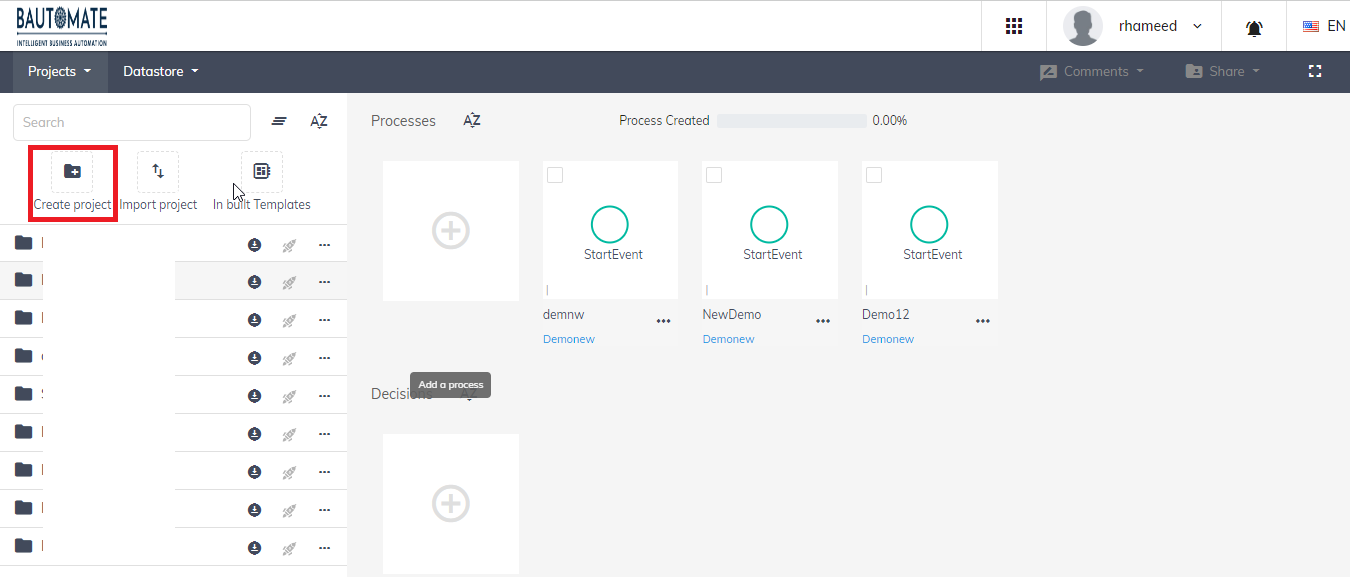
- Enter the Project Name and Click Create.
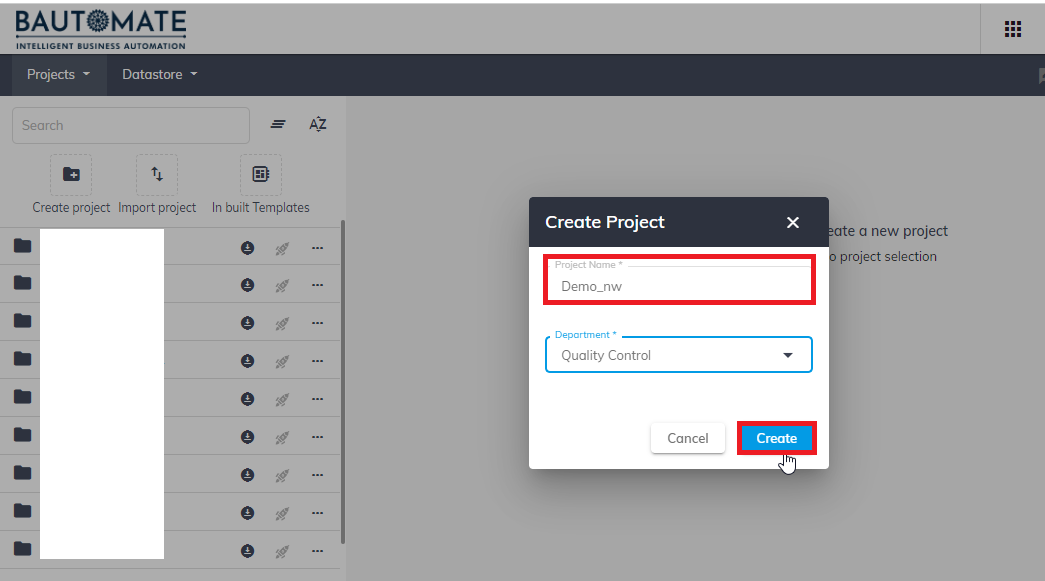
¶ Create Process
- Select the highlighted Create Process symbol, to create a new process.
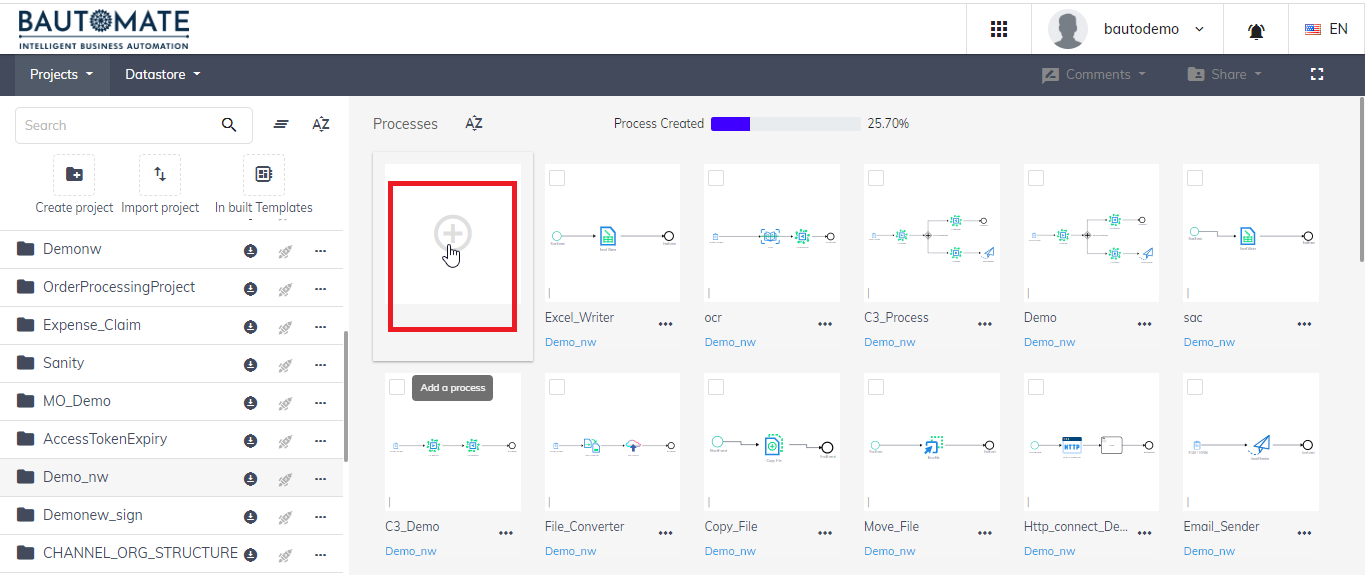
- Enter the Process Name in the highlighted field and Select the Type as DIAGRAM. Click Create.
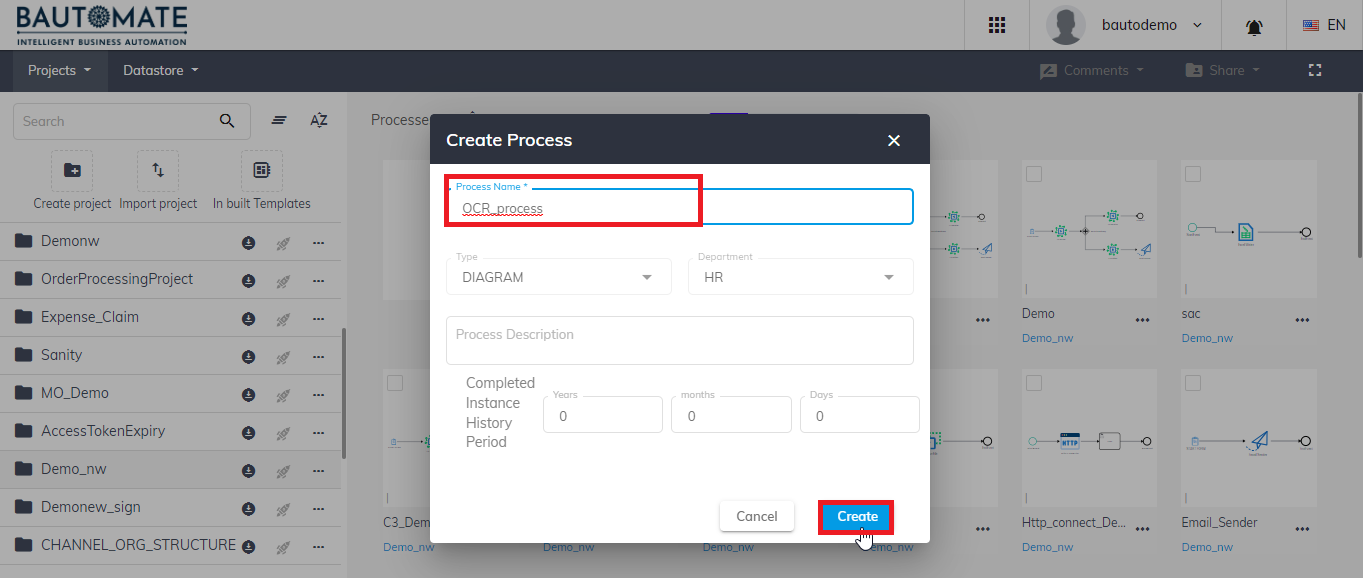
- Click the process you created.
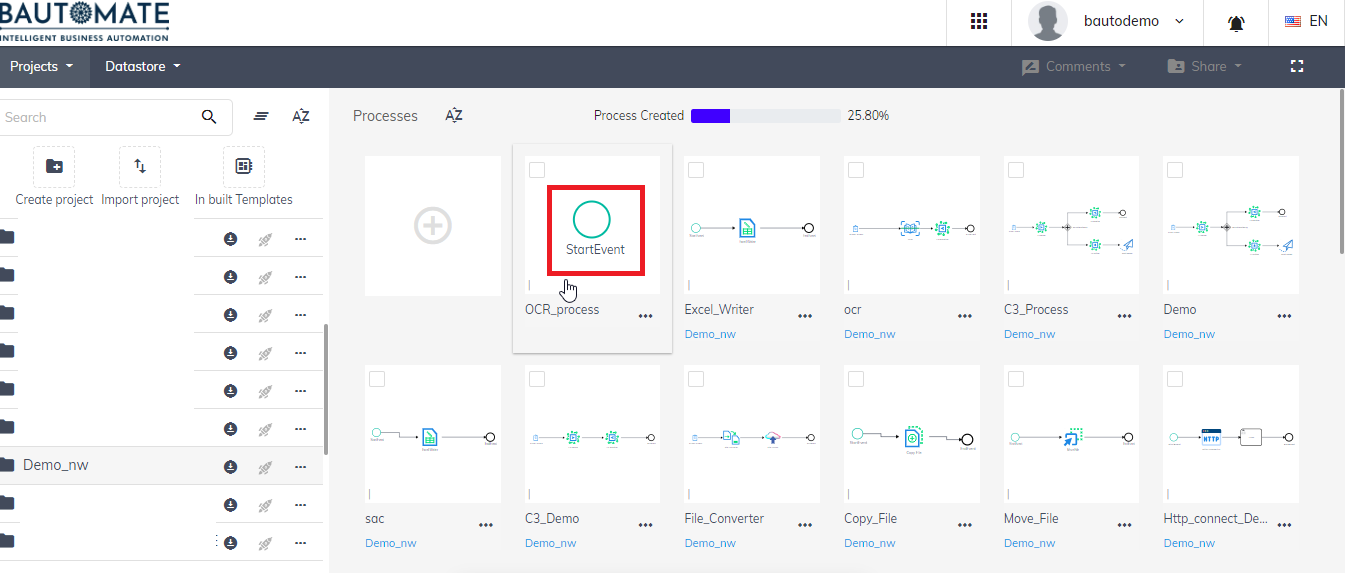
- Click
 , the Advanced elements option, to choose the components.
, the Advanced elements option, to choose the components.
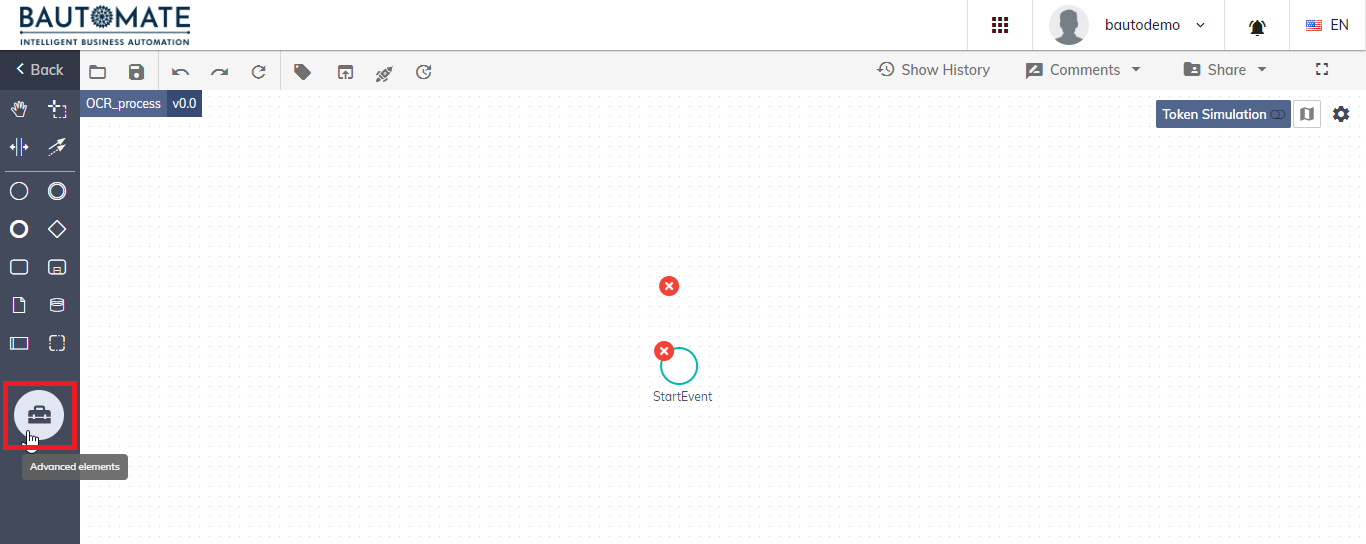
- Select Start Forms under Forms and Drag and drop it to the workspace.
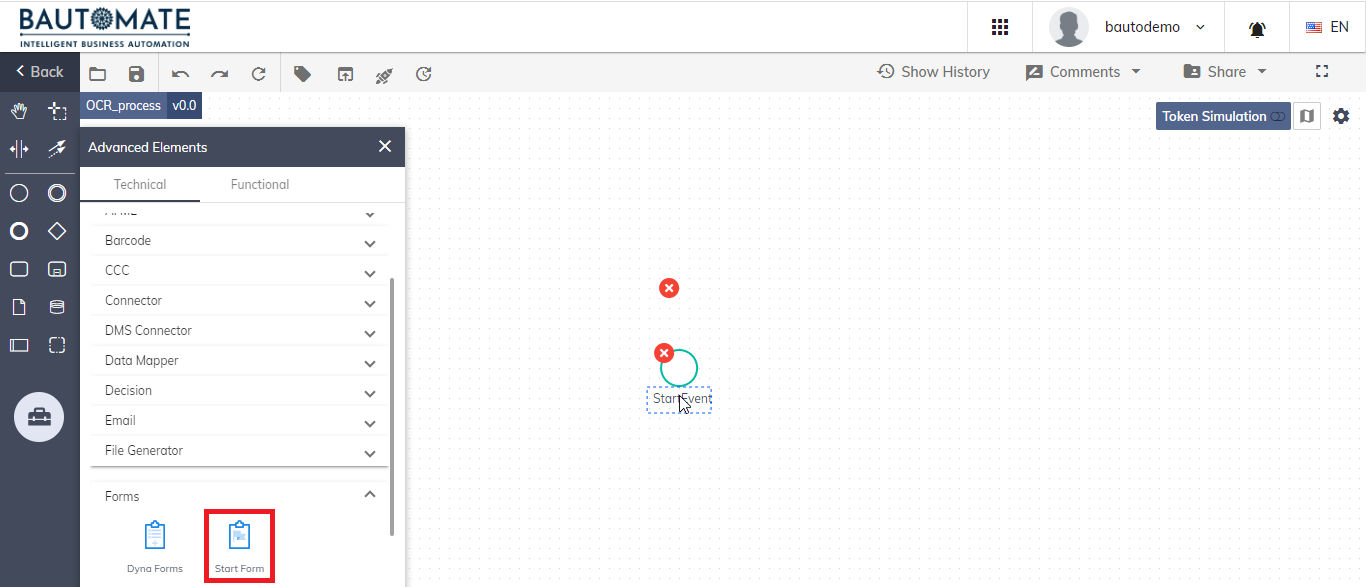
- Click OCR in the Advanced elements to pick the OCR component.
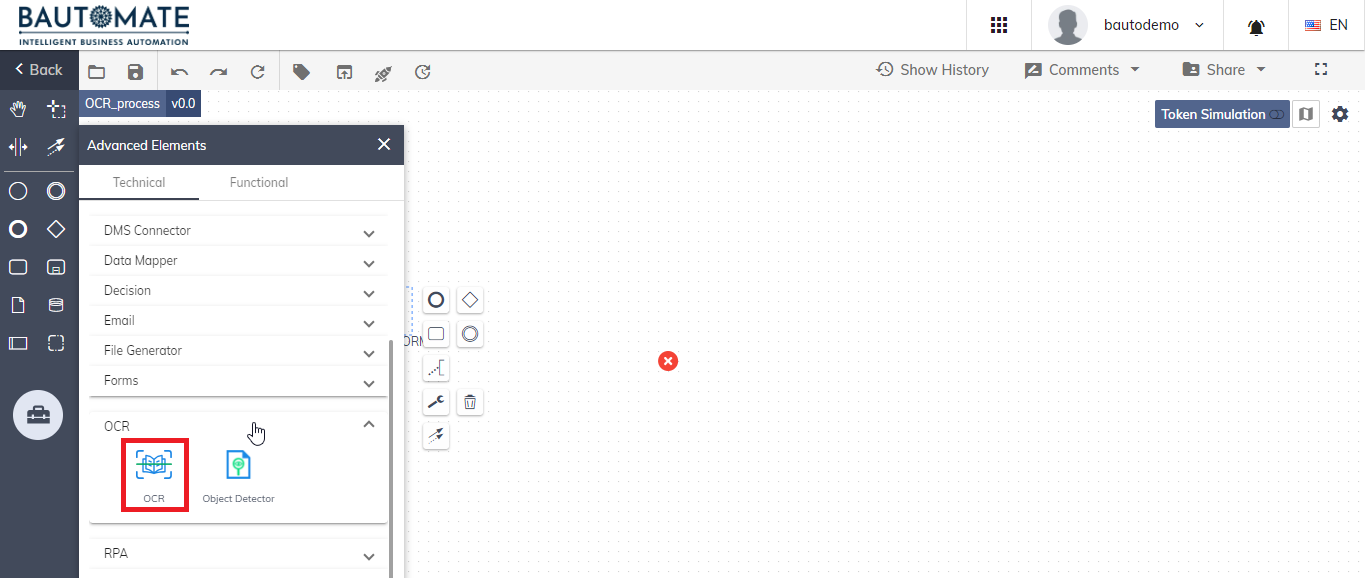
- Click C3 Receiver, and drag and drop it from the CCC tab in the Advanced elements.
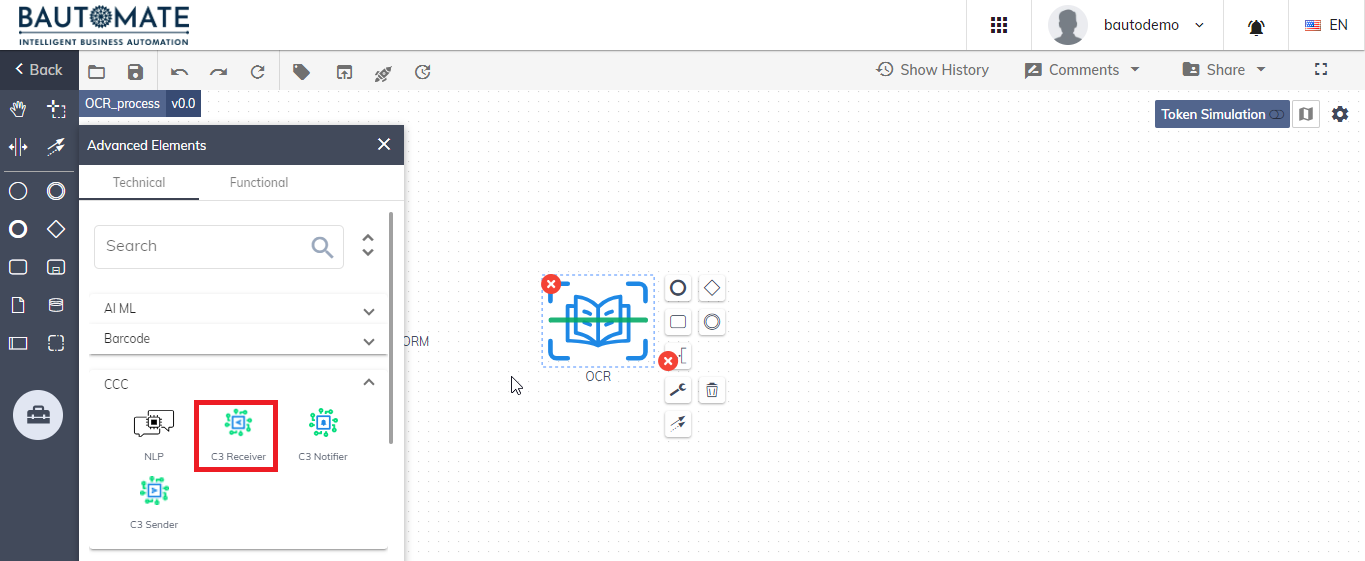
- Click the highlighted Back option to create a form to your process.
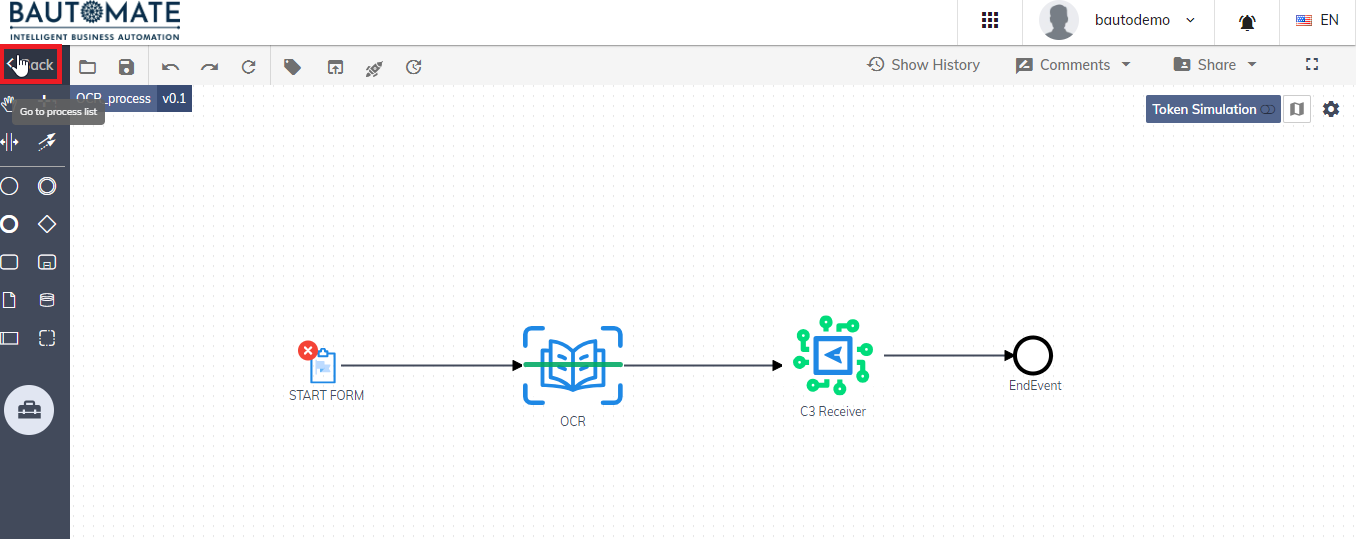
¶ Add Form
- Click the highlighted Add Form option, to create a form.
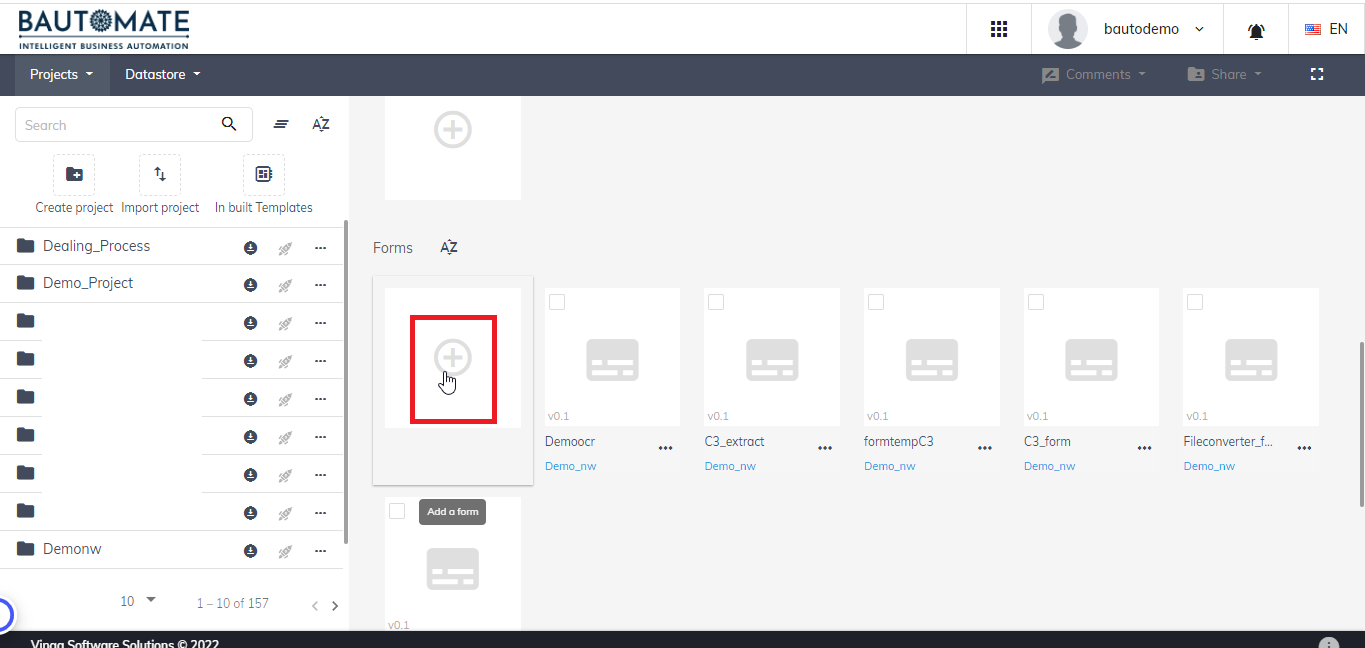
- Enter the Form Name and Click Create.
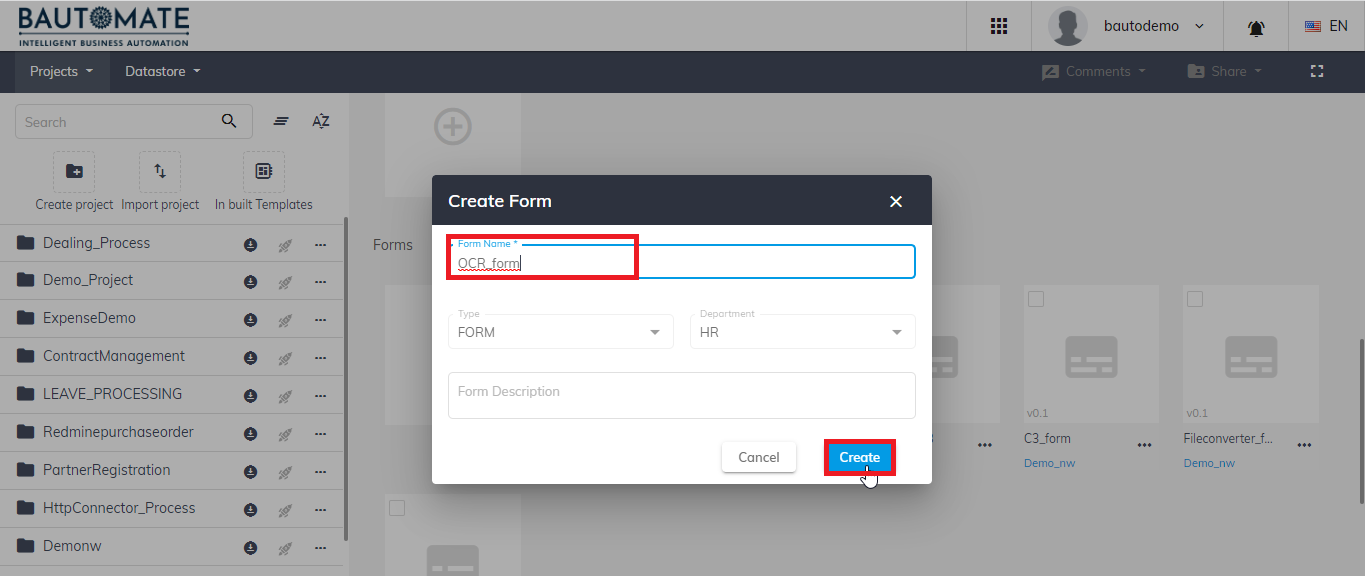
- Search the File component, and Click the File option and drag and drop to include it in the form you created.
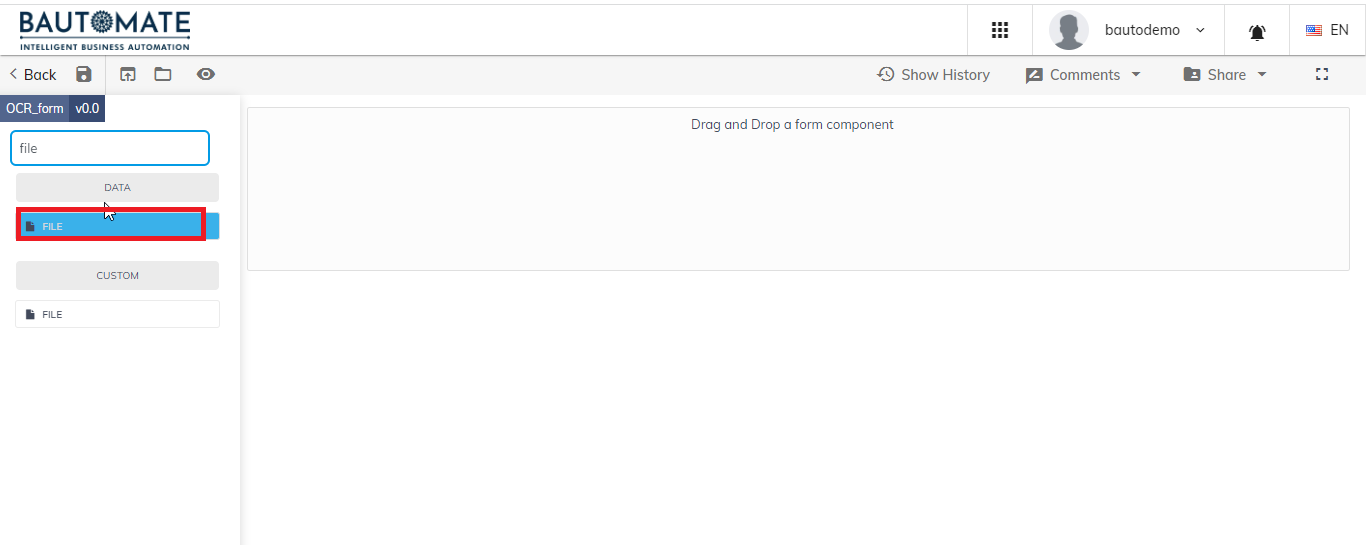
- Enter the data to be displayed in the highlighted Label field, in the Display tab.
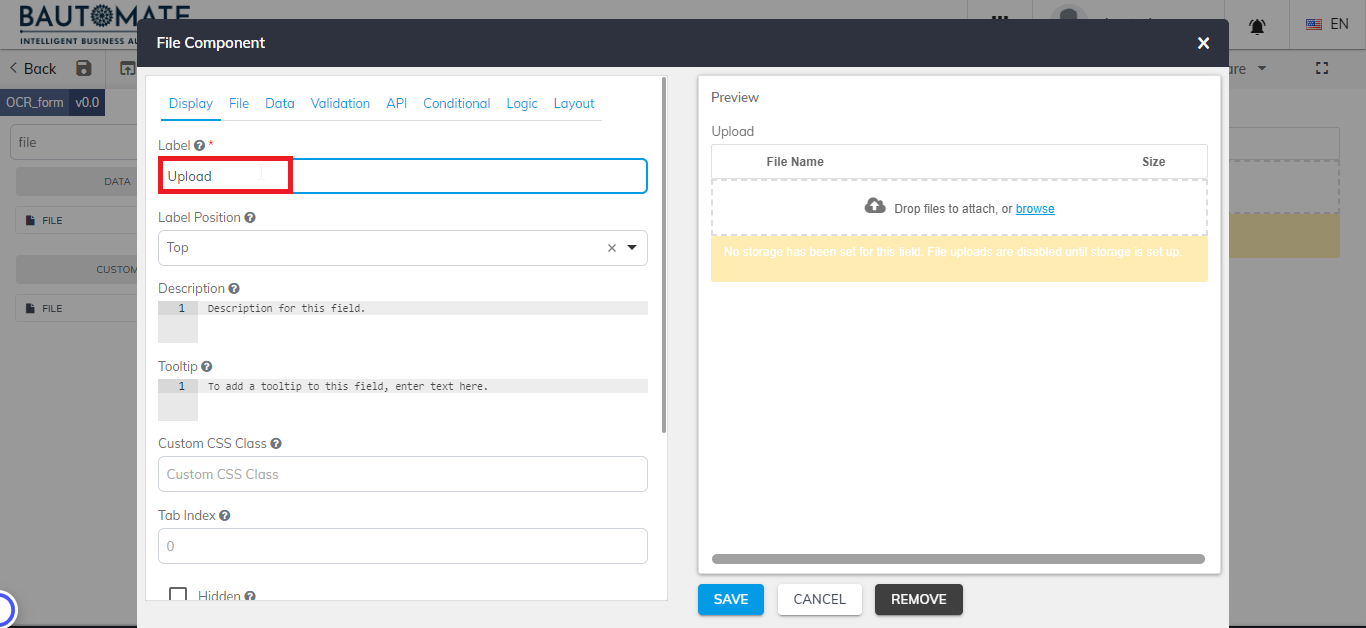
- Select the Storage as Base64, in the File tab.
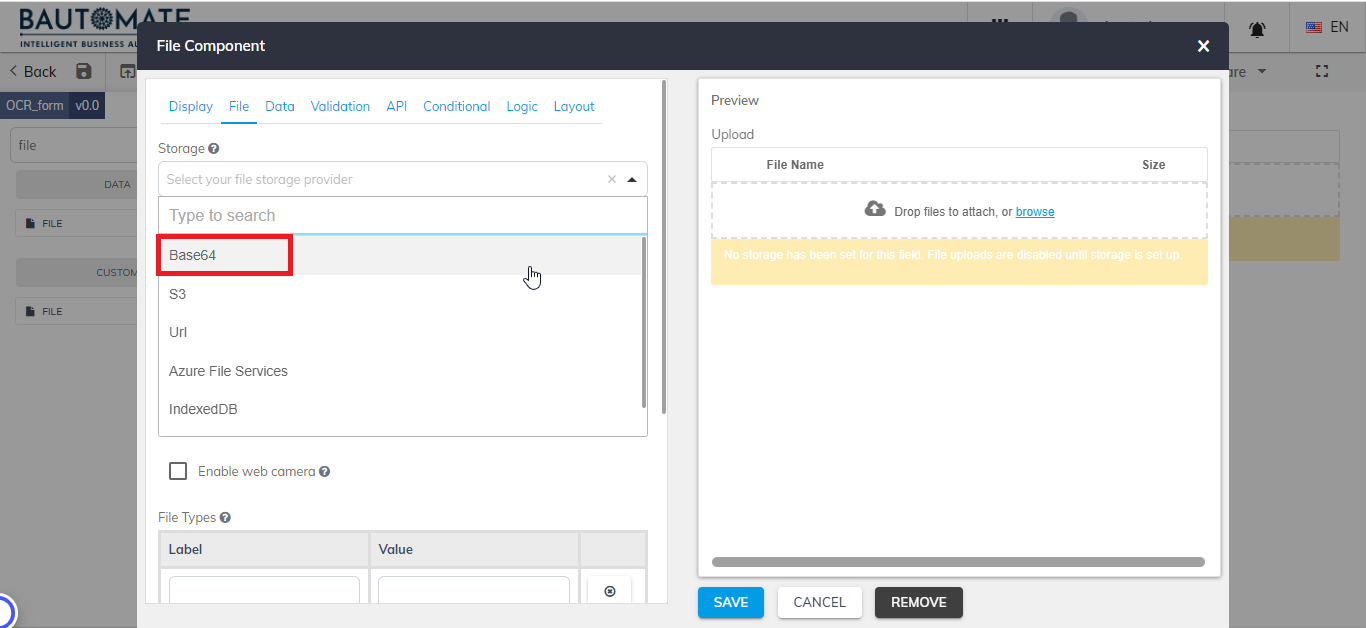
- Note the API name which is in the highlighted Property Name field, as it is given as the File Input Key to the OCR component.
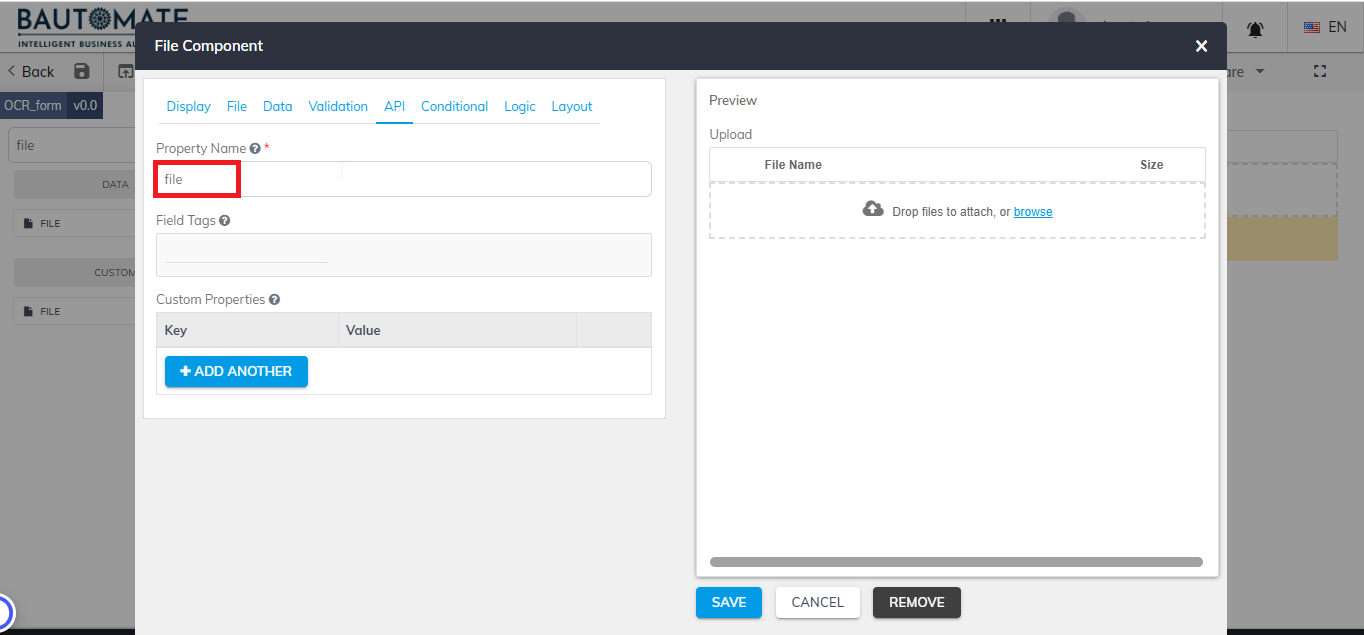
- Click Save.
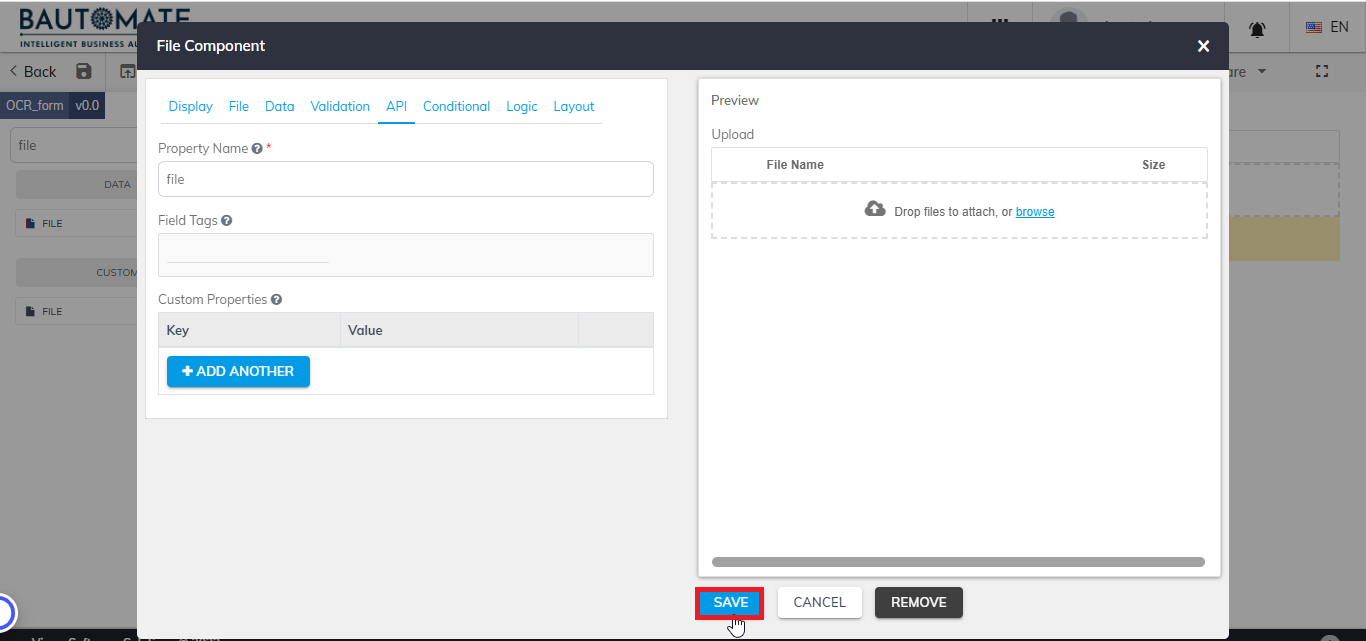
- Search the Button component in the search field and drag and drop it to include in the form you created.
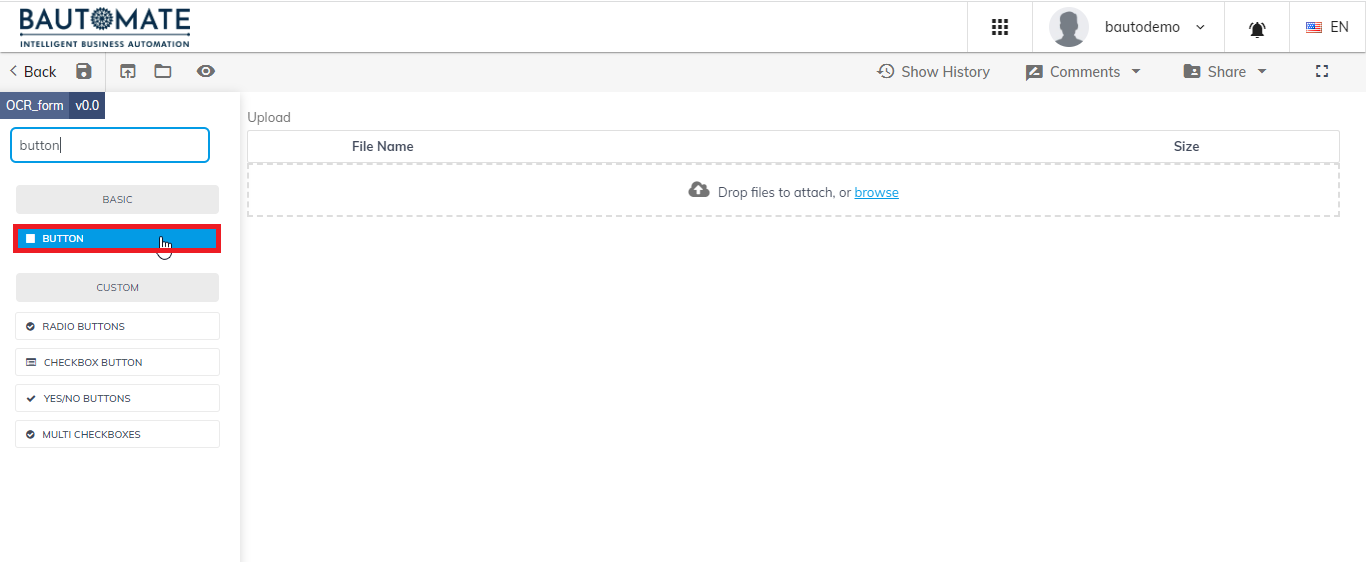
- Enter the Label name as “Submit” to create a submit button.

- Click Save.
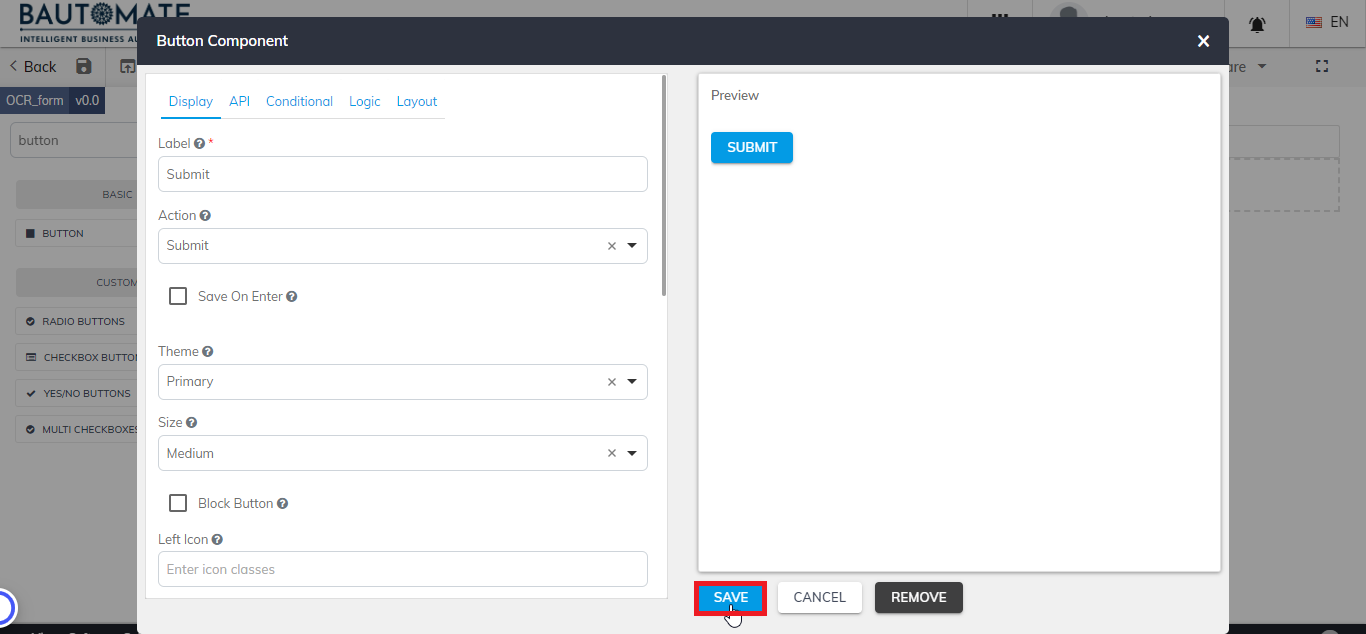
- Click
 , to save the form you created.
, to save the form you created.
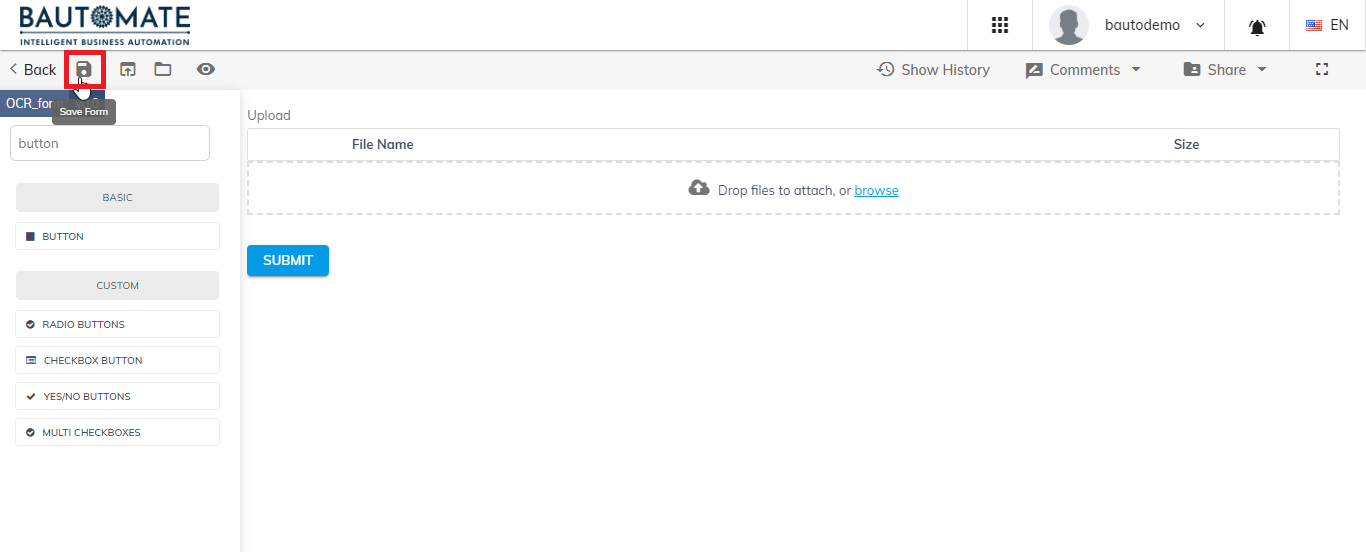
- Click the highlighted Back option, to go to the process.
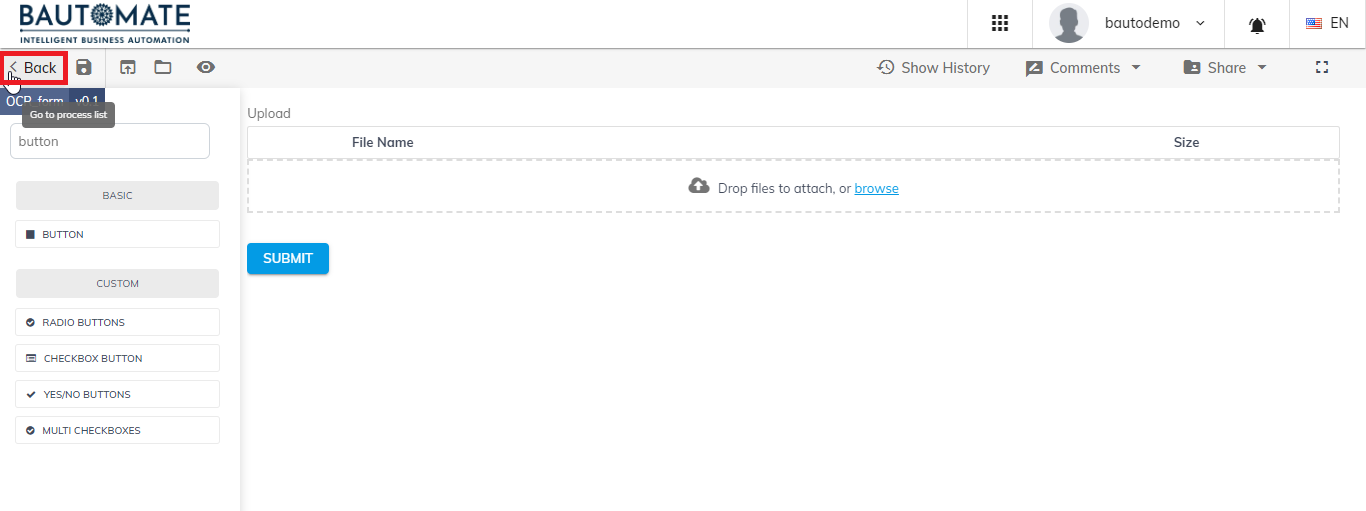
- Select START FORM, and Click
 , to show its properties.
, to show its properties.
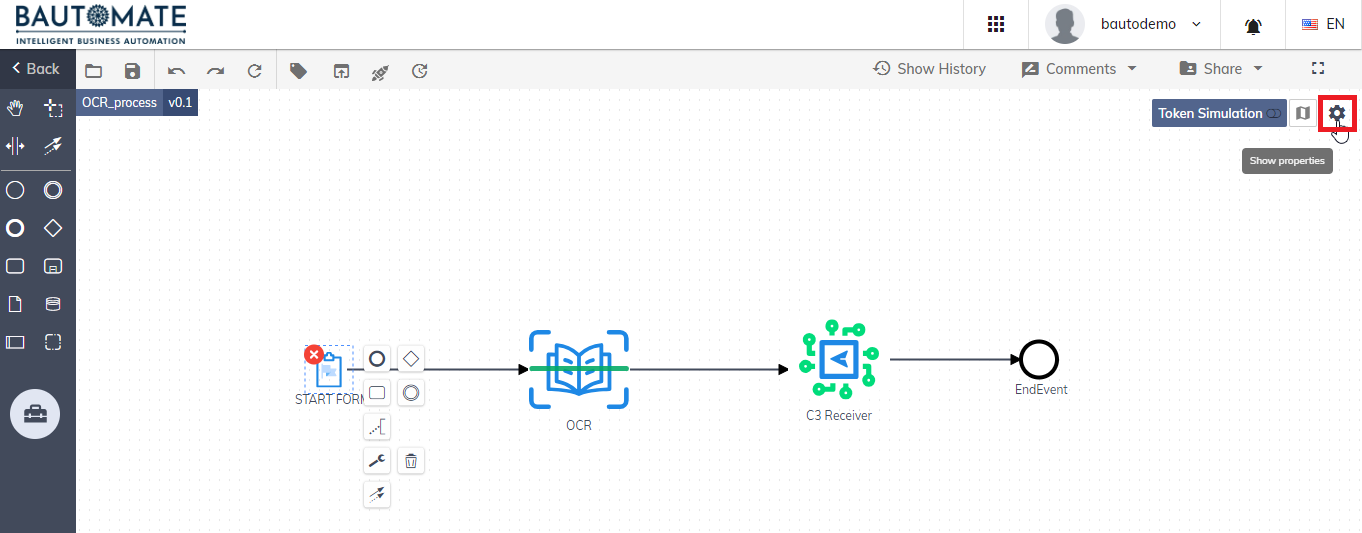
- Select the Form Template name which you created for this process.
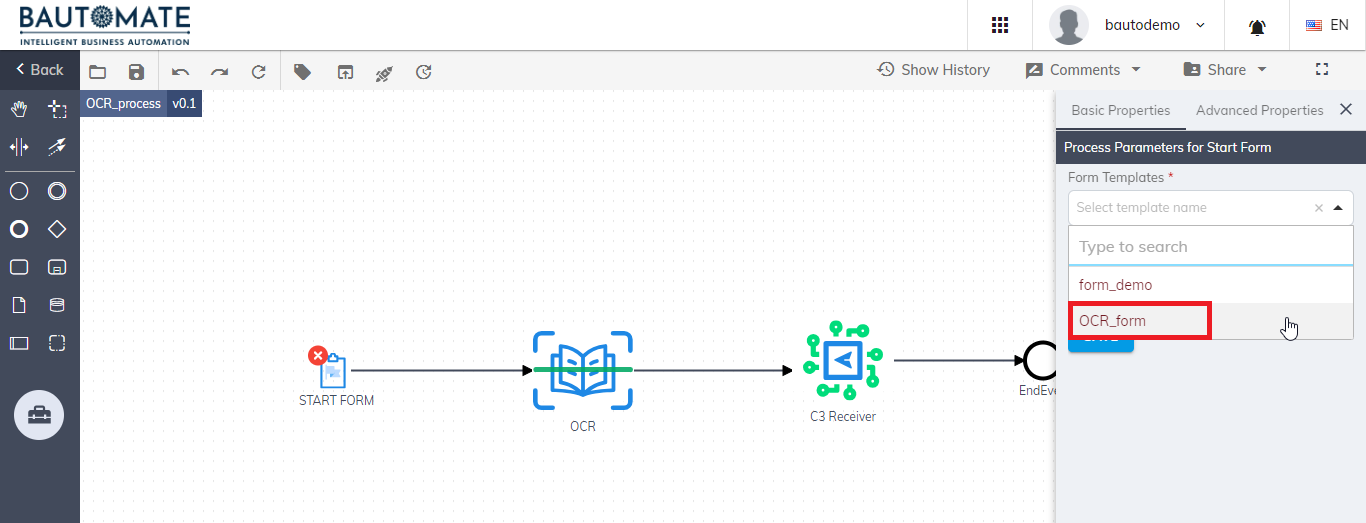
- Click Save.
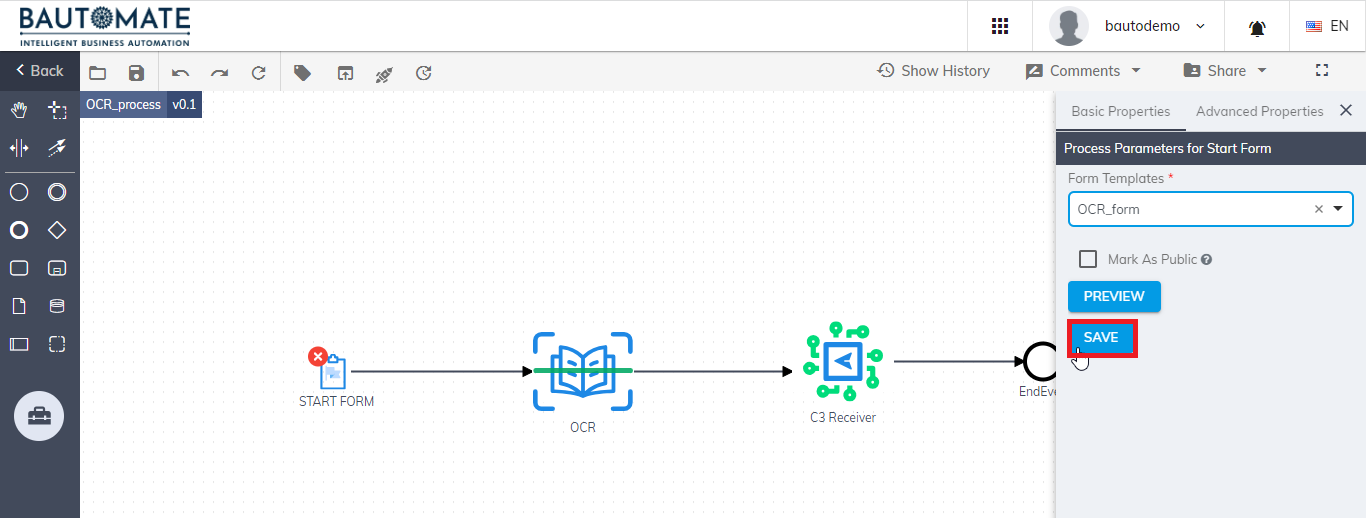
- Click OCR component, and Click
 , to Show properties.
, to Show properties.
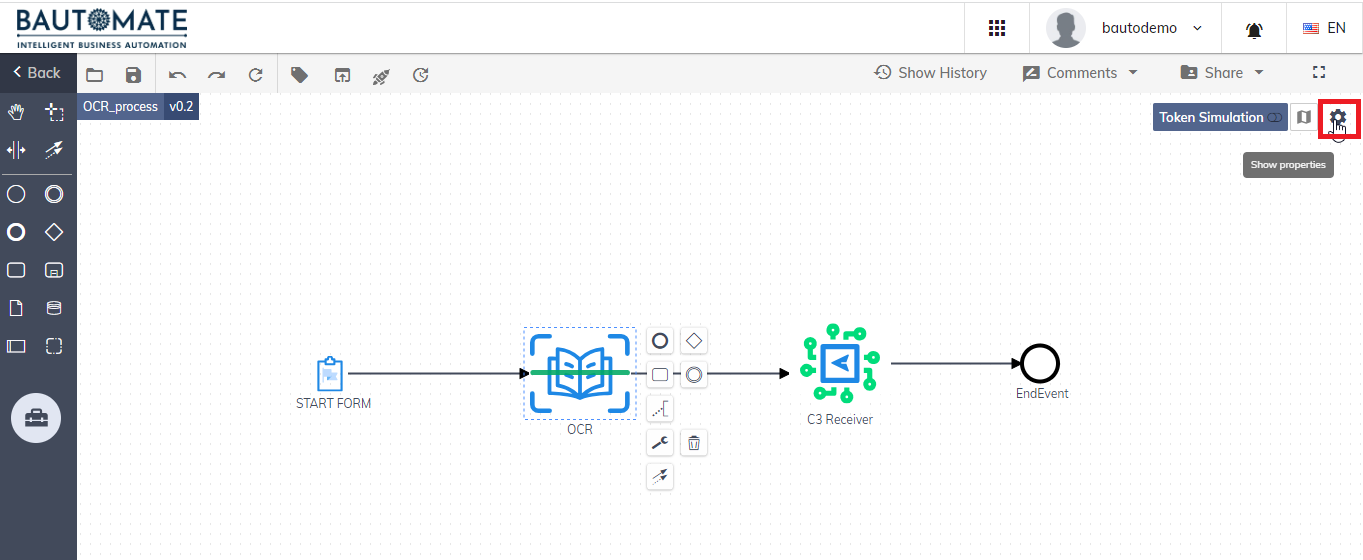
- Choose Inbuild, in the drop-down list of OCR Provider.
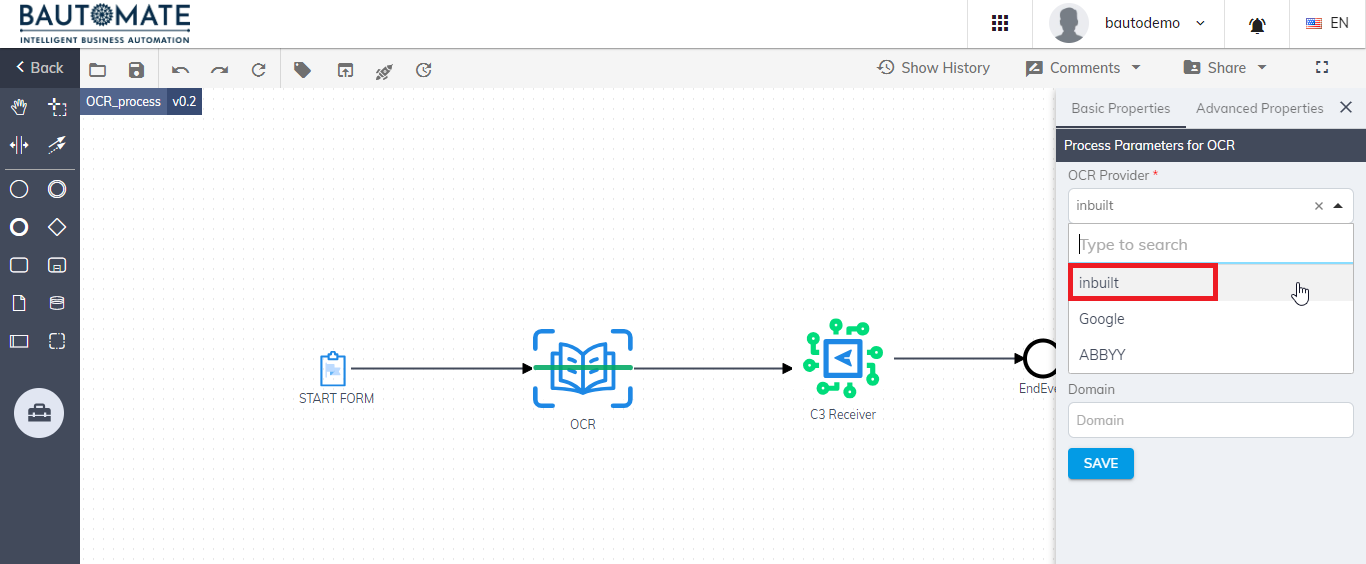
- Enter the template ID of your file, in the highlighted Template field.
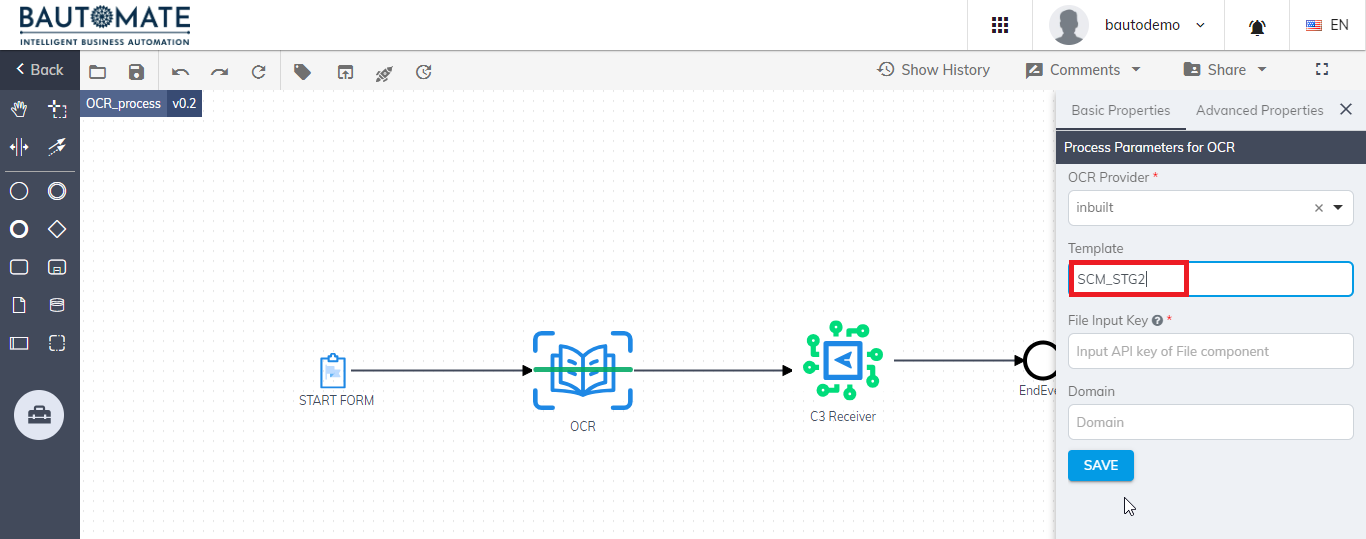
- Enter the API Property Name of the File component in the form, in the highlighted File Input Key field.
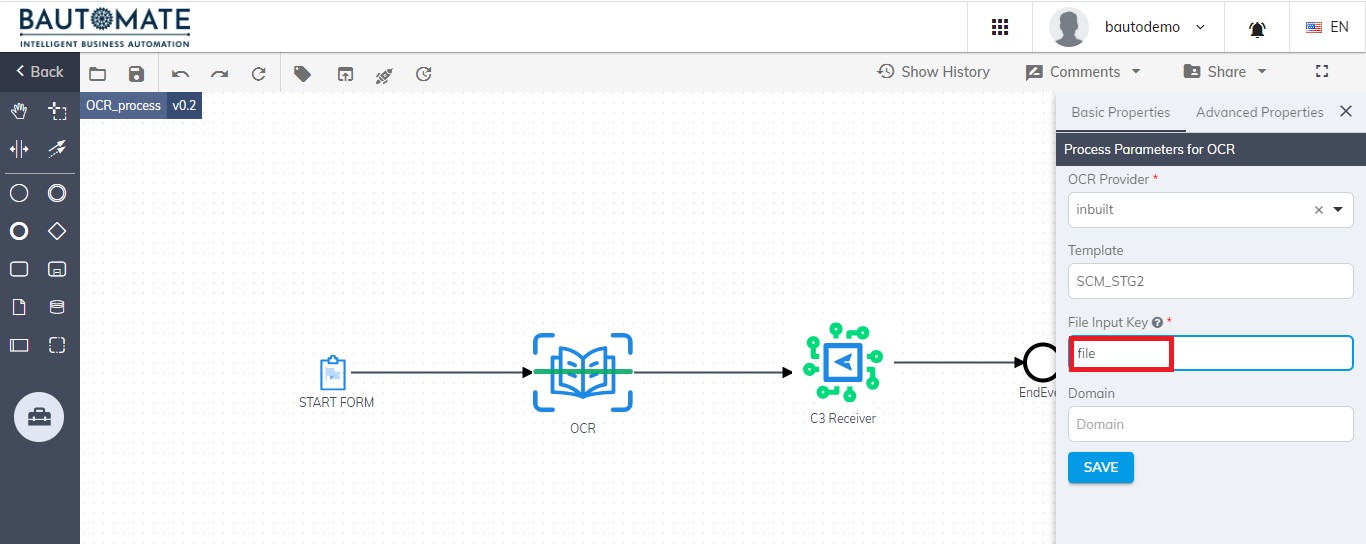
- Enter the domain name of your file in the highlighted Domain field.
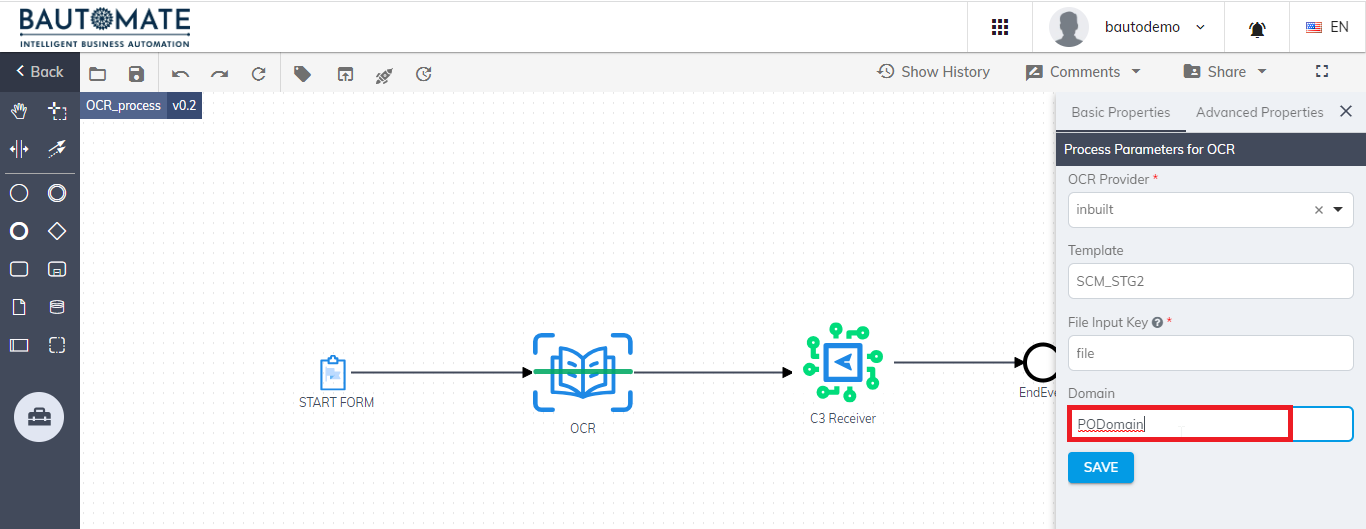
- Click Save.
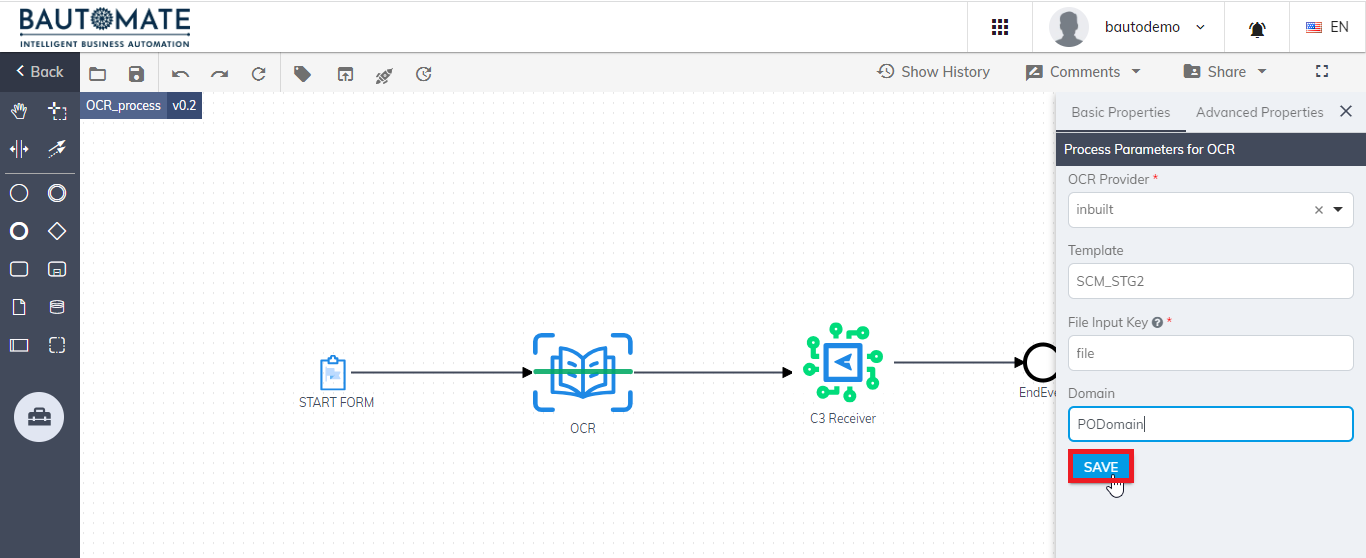
- Click
 in the menu bar, to Save the Process.
in the menu bar, to Save the Process.
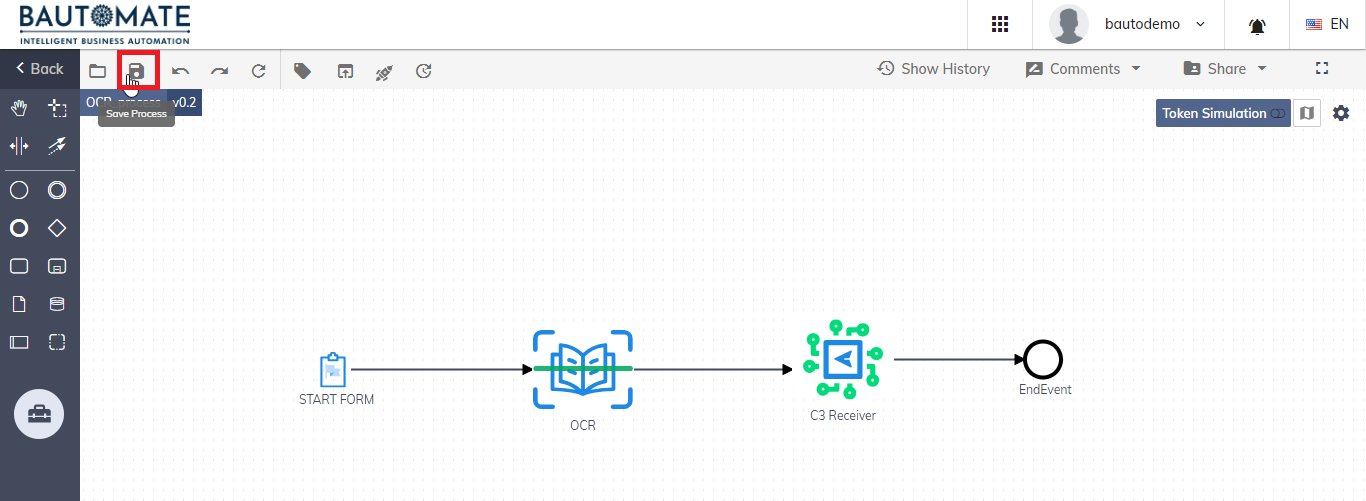
- Click
 , to Deploy the process.
, to Deploy the process.
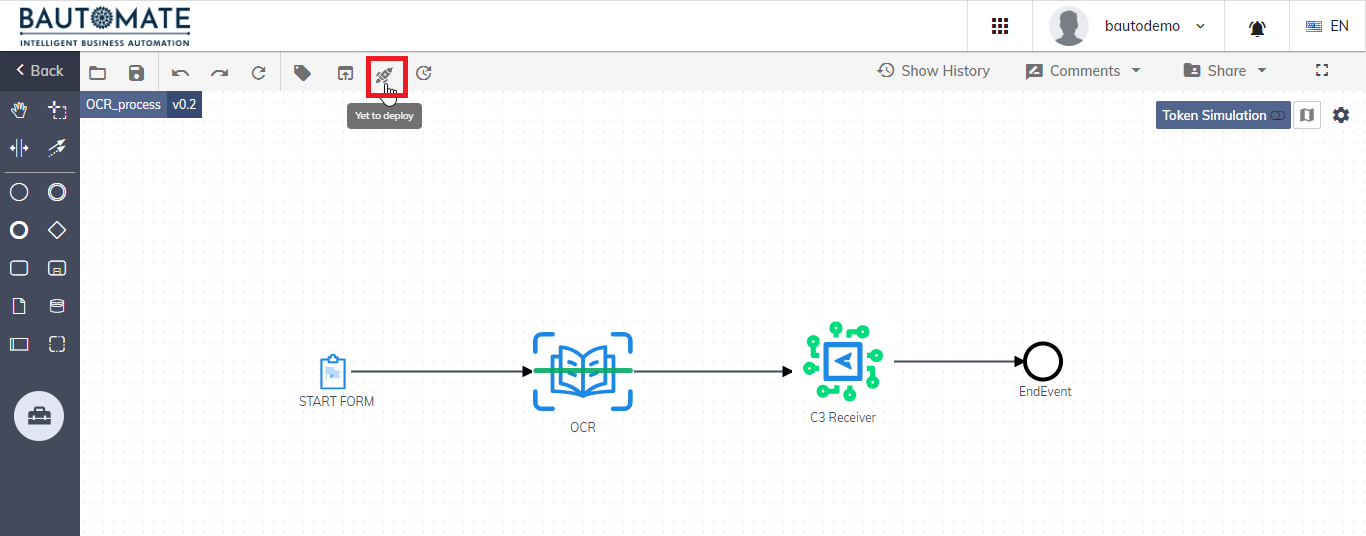
- Click Start.

- Click Home in the Candy box menu.
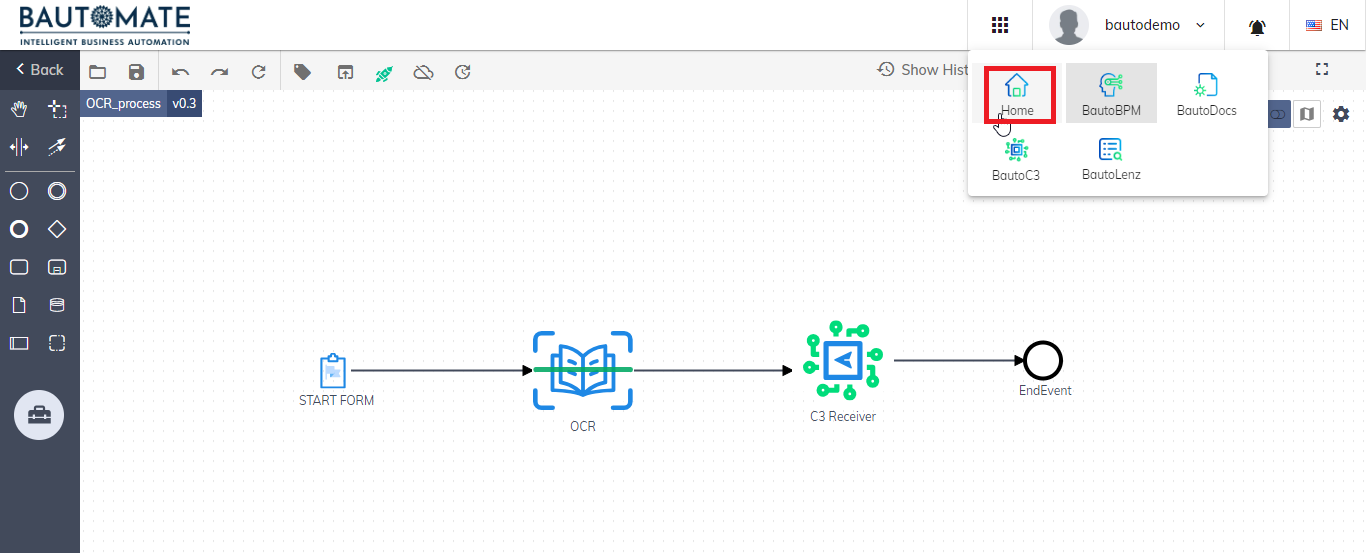
- Click Business Process in the Control Center tab.
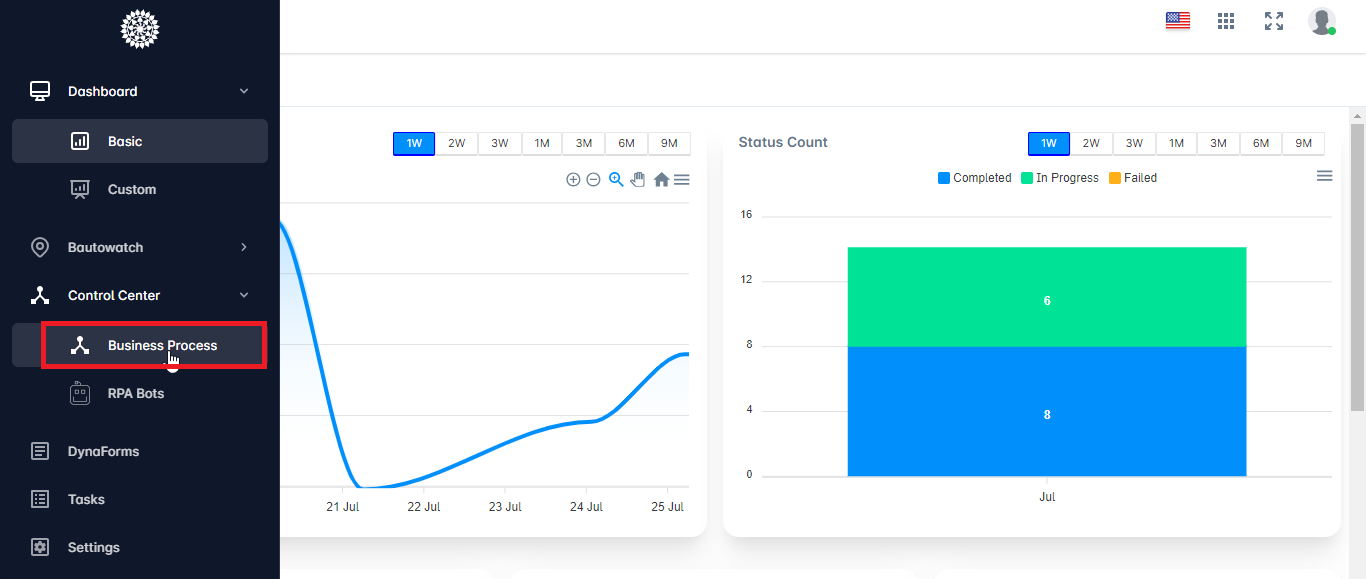
¶ Initiating Process Instance
- Click
 in your process, to Start Process Instance.
in your process, to Start Process Instance.
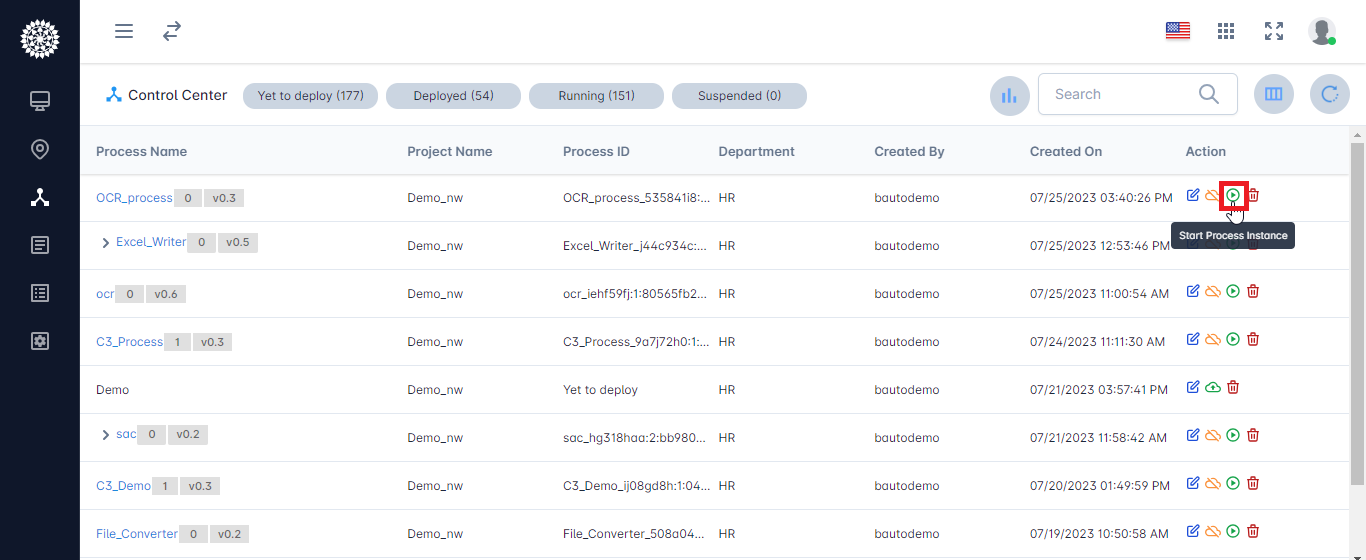
- Click browse and choose the file to be uploaded and Click Submit.
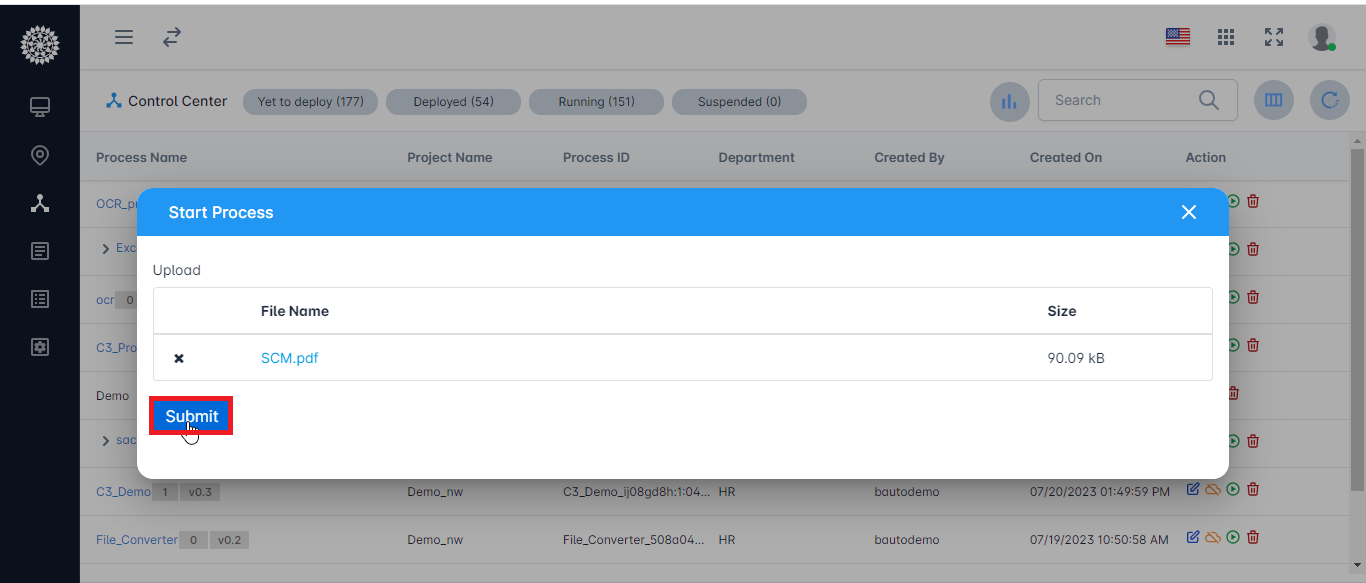
- Click your process and Click the highlighted Instance History option.
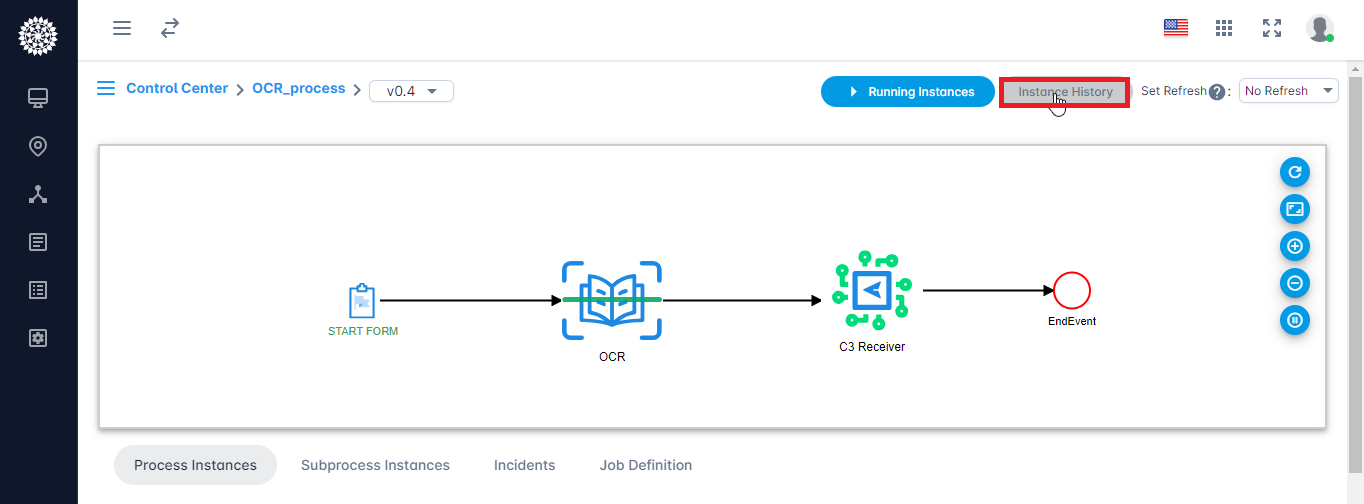
- Click the instance created.
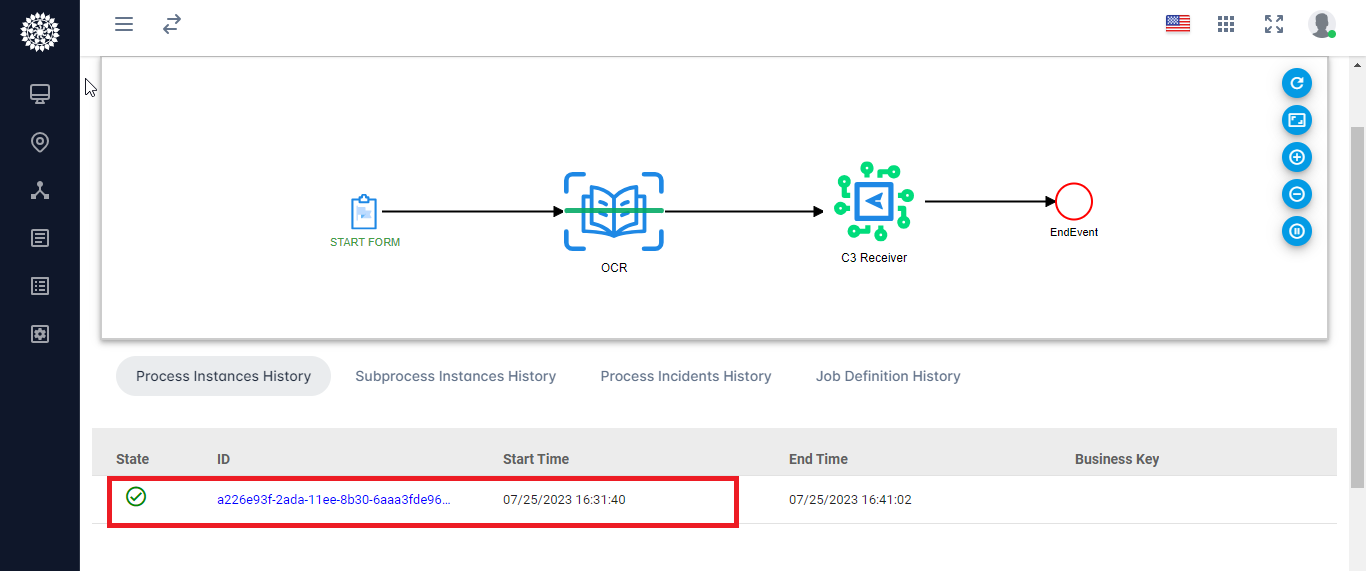
- Click the extraction variable to see the extracted output.
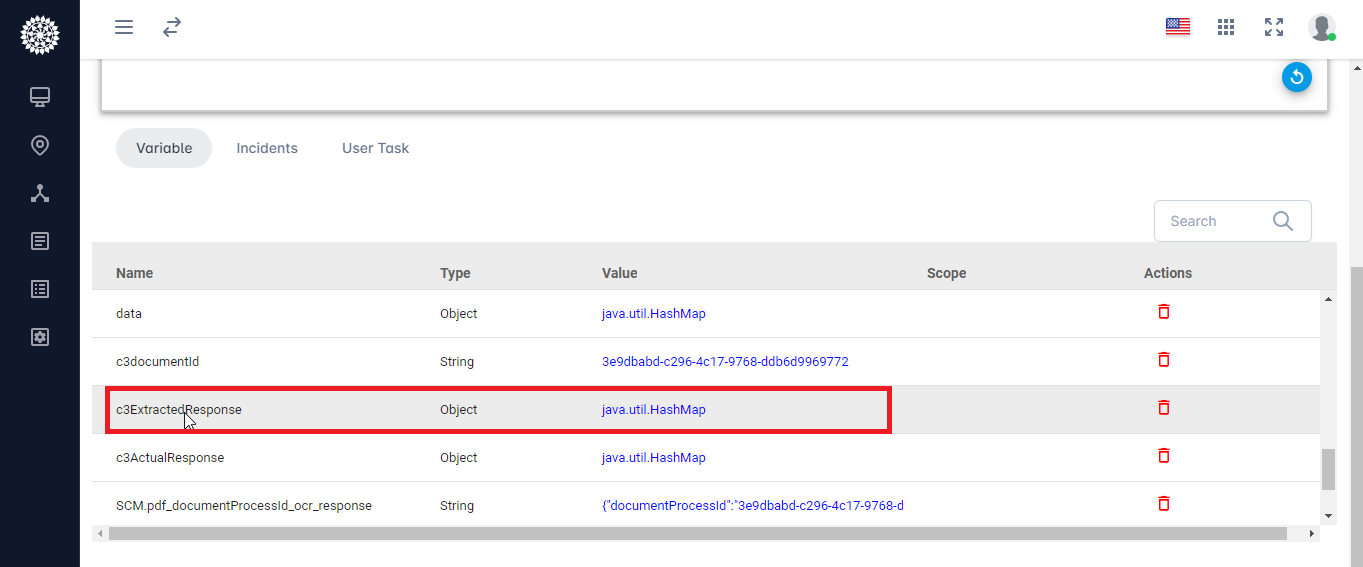
- The extracted data is displayed.
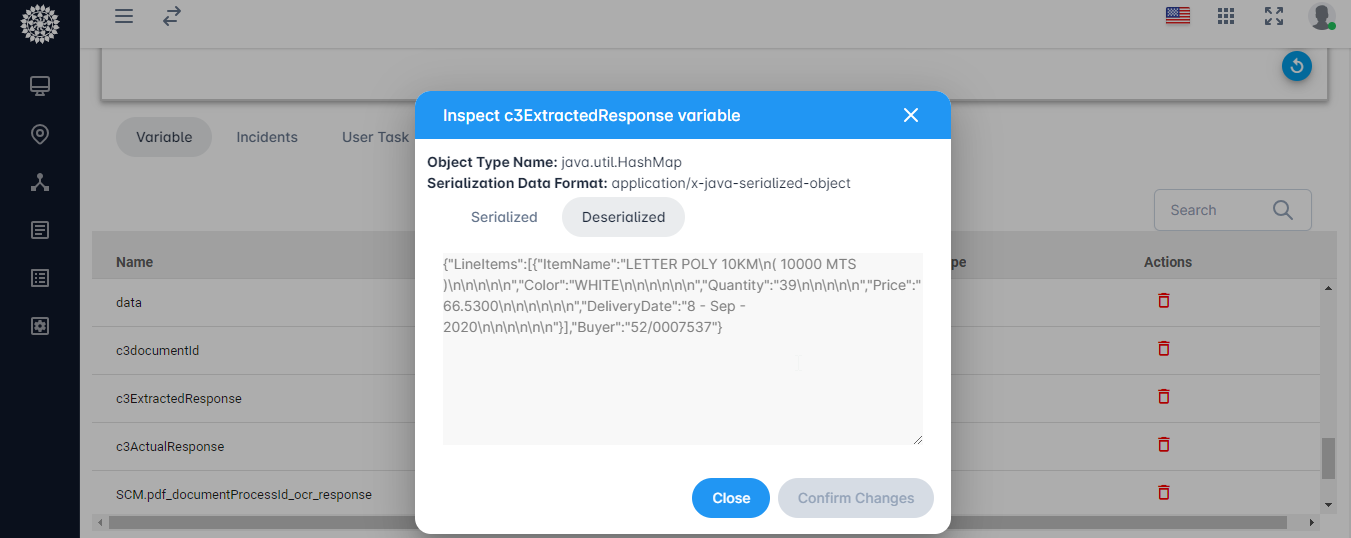
- Click BautoC3.
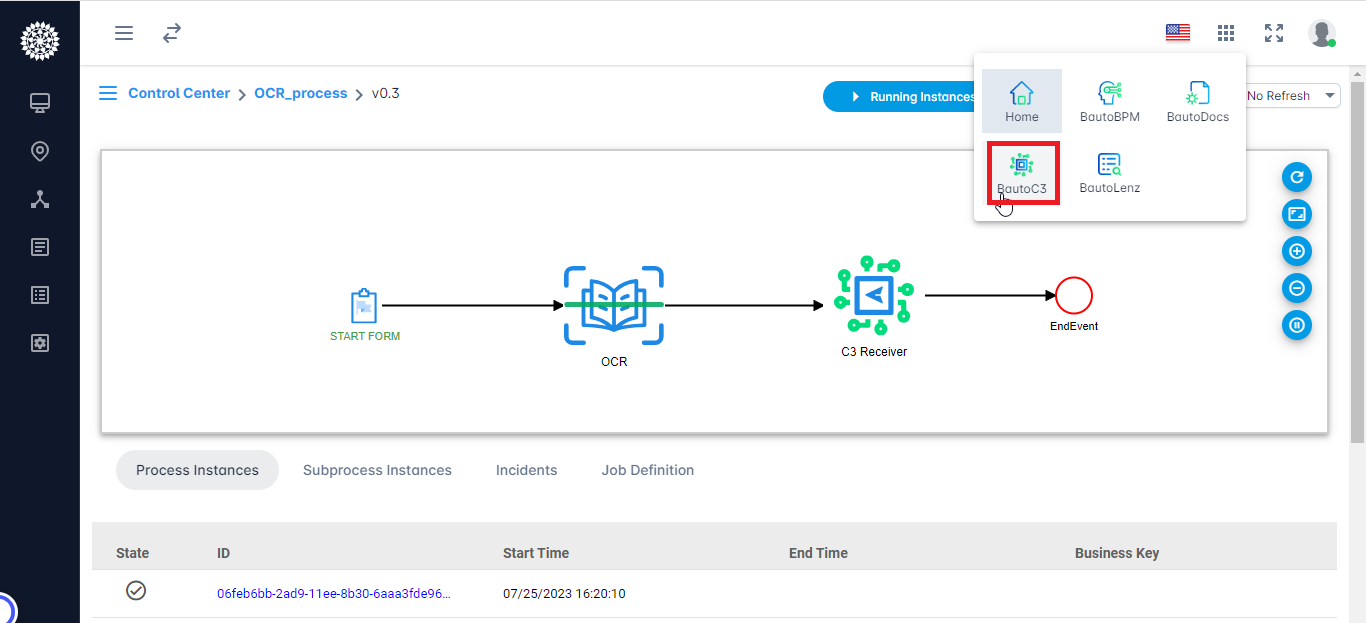
- The process assigned is COMPLETED and the status is denoted as SUCCESS.
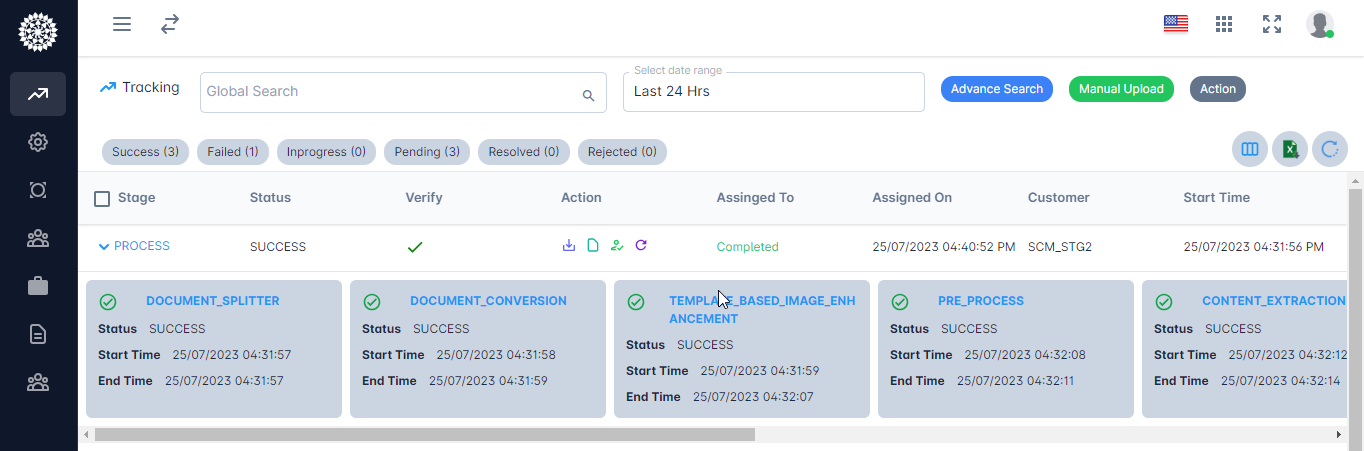
- Click the highlighted tick mark to view the extracted output.
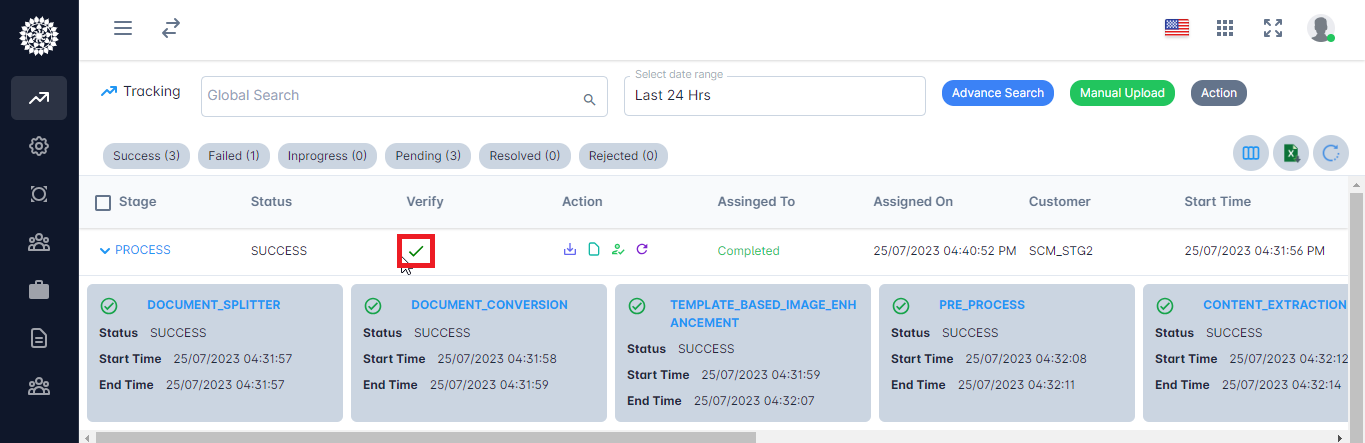
- The purchase order which is given as input is extracted successfully.